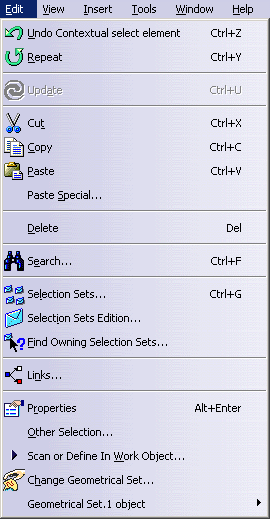
Copy
Paste
Selection Sets Edition...
Find Owning Selection Sets...
Geometrical Set Contextual Menu

The various menus and menu commands that are specific to Generative Shape Design are described below.
Tasks corresponding to general menu commands are described in the Infrastructure User's Guide.
Note that most of the edit commands available here are common facilities offered with the Infrastructure.
The specific Generative Shape Design edit commands depend on the type of object being edited: Geometrical Set, Ordered Geometrical Set or other entity.
| Command | Description | |
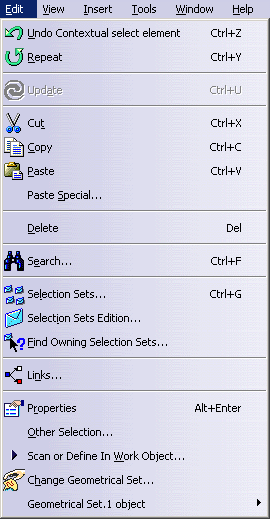 |
||
| Undo | Cancels the last action | |
| Repeat | Repeats the last performed action | |
| Update | See Updating Parts | |
| Cut Copy Paste |
See Copying and Pasting Objects | |
| Paste Special... | See Using the Paste Special... Command | |
| Delete | See Deleting Features | |
| Search... | Allows searching and selecting objects | |
| Selection Sets... Selection Sets Edition... Find Owning Selection Sets... |
Allows to define and modify selected objects as sets | |
| Links... | Manages links to other documents. See Editing Document Links | |
| Properties | Allows displaying and editing object properties | |
| Other Selection... | See Selecting Using the Other Selections... Command | |
| Scan or Define in Work Object... | See Scanning a Part and Defining In Work Objects | |
| Change Geometrical Set... | Allows Managing Geometrical Sets | |
Geometrical Set Contextual Menu |
||
 |
Edit Inputs... | Allows to edit the object inputs and parameters. Refer to the chapter Creating a User Feature in the Product Knowledge Template User's Guide. |
| Activate components | See Deactivating Elements | |
| Deactivate components | ||
| Change Geometrical Set... | See Managing Geometrical Sets | |
| AutoSort | See Managing Geometrical Sets or Managing Ordered Geometrical Sets | |
| Reorder Children | See Managing Geometrical Sets | |
| Create Group... | See Managing Groups | |
| Show Components | See Hiding/Showing Geometrical Sets or Ordered Geometrical Sets and Their Contents | |
| Hide Components | ||
| Reset Properties | Allows resetting object properties | |
| Command | Description | |
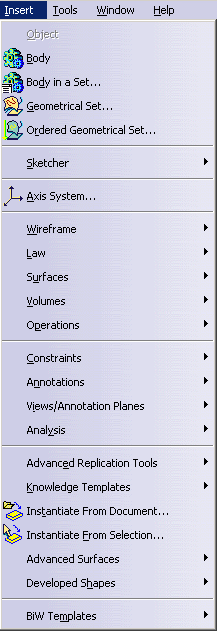 |
||
| Body... | Refer to Inserting a New Body in the Part Design User's Guide | |
| Body in a Set... | See Inserting a Body into an Ordered Geometrical Set | |
| Geometrical set... | See Managing Geometrical Sets | |
| Ordered Geometrical Set... | See Managing Ordered Geometrical Sets | |
| Sketcher | Refer to the Sketcher User's Guide | |
| Axis System... | Allows the creation of local axis-system | |
| Wireframe | See Insert -> Wireframe | |
| Law | See Creating Laws | |
| Surfaces | See Insert -> Surfaces | |
| Volumes | See Insert -> Volumes | |
| Operations | See Insert -> Operations | |
| Constraints | See Insert -> Constraints | |
| Annotations | See Insert -> Annotations | |
| Views/Annotation Planes | See Insert -> Views/Annotation Planes | |
| Analysis | See Insert -> Analysis | |
| Advanced Replication Tools | See Insert -> Replication Tools | |
| Knowledge Templates | See Insert -> Knowledge Templates | |
| Instantiate From Document... | See Instantiating Power Copies | |
| Instantiate From Selection... | Allows the creation of part templates. Refer to the chapter Creating a Part Template in the Product Knowledge Template User's Guide. | |
| Advanced Surfaces | Insert -> Advanced Surfaces | |
| Developed Shapes | Insert-> Developed Shapes | |
| BiW Templates | Insert -> BiW Templates |
| For... | See... | |
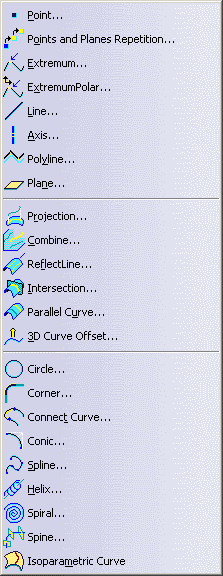 |
Point... | Creating Points |
| Points and Planes Repetition... | Creating Multiple Points and Planes | |
| Extremum... | Creating Extremum Elements | |
| Extremum Polar... | Creating Polar Extremum Elements | |
| Line... | Creating Lines | |
| Axis... | Creating an Axis | |
| Polyline | Creating Polylines | |
| Plane... | Creating Planes | |
| Projection... | Creating Projections | |
| Combine... | Creating Combined Curves | |
| Reflect Line... | Creating Reflect Lines | |
| Intersection... | Creating Intersections | |
| Parallel Curve... | Creating Parallel Curves | |
| 3D Curve Offset... | Creating a 3D Curve Offset | |
| Circle... | Creating Circles | |
| Corner... | Creating Corners | |
| Connect Curve... | Creating Connect Curves | |
| Conic... | Creating Conic Curves | |
| Spline... | Creating Splines | |
| Helix... | Creating a Helix | |
| Spiral... | Creating Spirals | |
| Spine... | Creating a Spine | |
| Isoparametric Curves | Creating Isoparametric Curves |
|
|
For... | See... |
| Extrude... | Creating Extruded Surfaces | |
| Revolve... | Creating Revolution Surfaces | |
| Sphere... | Creating Spherical Surfaces | |
| Cylinder... | Creating Cylindrical Surfaces | |
| Offset... | Creating Offset Surfaces | |
| Variable Offset... | Creating Variable Offset Surfaces | |
| Rough Offset... | Creating Rough Offset Surfaces | |
| Sweep... | Creating Swept Surfaces | |
| Adaptive Sweep ... | Creating Adaptive Swept Surfaces | |
| Fill... | Creating Fill Surfaces | |
| Multi-sections Surface... | Creating Multi-Sections Surfaces | |
| Blend... | Creating Blended Surfaces |
| For... | See... | |
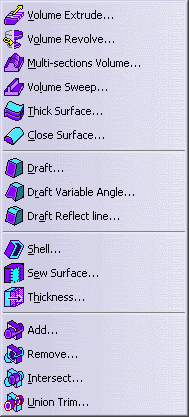 |
||
| Volume Extrude... | Creating Extruded Volumes | |
| Volume Revolve... | Creating Revolution Volumes | |
| Multi-sections Volume... | Creating a Multi-Sections Volume | |
| Volume Sweep... | Creating a Swept Volume | |
| Thick Surface... | Creating a Thick Surface | |
| Close Surface... | Creating a Close Surface | |
| Draft... | Creating a Draft | |
| Draft Variable Angle | Creating a Variable Angle Draft | |
| Draft Reflect Line... | Creating a Draft from Reflect Lines | |
| Shell... | Creating a Shell | |
| Sew Surface... | Creating a Sew Surface | |
| Thickness... | Creating Thicknesses | |
| Add... | Adding Volumes | |
| Remove... | Removing Volumes | |
| Intersect... | Intersecting Volumes | |
| Union Trim | Trimming Volumes |
| For... | See... | |
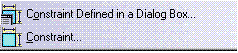 |
||
| Constraint Defined in a Dialog Box... | Creating Constraints | |
| Constraint |
| For... | See... | |
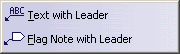 |
||
| Text with Leader | Creating a Textual Flag With Leader | |
| Flag Note with Leader | Creating a Flag Note With Leader |
| For... | See... | |
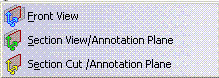 |
||
| Front View | Creating a Front View/Annotation Plane | |
| Section View/Annotation Plane | Creating a Section View/Annotation Plane | |
| Section Cut View/Annotation Plane | Creating a Section Cut View/Annotation Plane |
| For... | See... | |
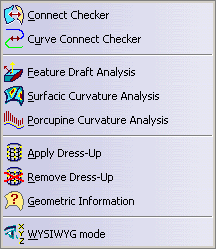 |
||
| Connect Checker | Checking Connections Between Surfaces | |
| Curve Connect Checker | Checking Connections Between Curves | |
| Feature Draft Analysis | Performing a Draft Analysis | |
| Surfacic Curvature Analysis | Performing a Surface Curvature Analysis | |
| Porcupine Analysis | Performing a Curvature Analysis | |
| Apply Dress-Up | Setting Dress-Up Options | |
| Remove Dress-Up | ||
| Geometric Information | Displaying Geometric Information on Elements | |
| WYSIWYG mode | Working With the WYSIWYG Mode |
| For... | See... | |
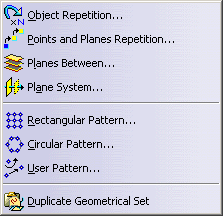 |
||
| Object Repetition... | Repeating Objects | |
| Points and Planes Repetition... | Creating Multiple Points and Planes | |
| Planes Between... | Creating Planes Between Other Planes | |
| Plane System... | Creating Plane Systems | |
| Rectangular Pattern... | Creating Rectangular Patterns | |
| Circular Pattern... | Creating Circular Patterns | |
| User Pattern... | Creating User Patterns | |
| Duplicate Geometrical Set | Duplicating Geometrical Sets |
| For... | See... | |
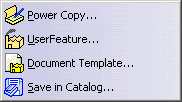 |
Power Copy... | Creating PowerCopies |
| UserFeature... | Allows the creation of user features. Refer to the chapter Creating a User Feature in the Product Knowledge Template User's Guide. | |
| Document Template... | Allows the creation of part templates. Refer to the chapter Creating a Part Template in the Product Knowledge Template User's Guide. | |
| Save in Catalog... | Saving PowerCopies into a Catalog |
| For... | See... | |
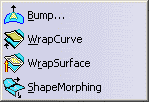 |
Bump... | Creating Bumped Surfaces |
| WrapCurve | Deforming Surfaces Based on Curve Wrapping | |
| WrapSurface | Deforming Surfaces According to Surface Wrapping | |
| ShapeMorphing | Deforming surfaces According to Shape Morphing |
| For... | See... | |
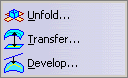 |
Unfold... | Unfolding a Surface |
| Transfer... | Transferring Elements | |
| Develop... | Developing Wires and Points |
| For... | See... | |
 |
Junction... | Creating Junctions |
| Diabolo... | Creating a Diabolo | |
| Hole... | Creating a Hole | |
| Hole Curve... | Creating a Hole Curve | |
| Mating Flange... | Creating a Mating Flange | |
| Bead... | Creating a Bead |
Please note that most of the Tools commands available here are common facilities offered with the Infrastructure.
Specific Generative Shape Design commands are described in the present document.
| Command | Description | |
 |
Formula | Allows editing parameters and formula |
| Image | Allows capturing images | |
| Macro | Allows recording, running and editing macros | |
| Utility... | See Running Batches Using the Batch Monitor | |
| Show | Allows to show a set of elements according to their type, or whether
they are currently selected or not See Tools > Show/Hide |
|
| Hide | Allows to hide a set of elements according to their type, or whether
they are currently selected or not See Tools > Show/Hide |
|
| In Work Object | See Scanning a Part and Defining In Work Objects | |
| Parameterization Analysis... | See Analyzing Using Parameterization | |
| Parents/Children... | Allows viewing the parents and children of a selected object | |
| Show Historical graph... | See Using the Historical Graph | |
| Grid | See Tools > Grid | |
| Mask... | See Creating Masks | |
| Catalog Browser... | Allows catalog browsing and management | |
| Delete useless elements... | See Deleting Useless or Unreferenced Elements | |
| External View... | Allows specifying a feature as a reference for other products/applications | |
| Thin Parts Attribute... | See Applying a Thickness | |
| Customize... | Allows customizing the workbench | |
| Visualization Filters... | Allows layer filters management | |
| Options... | Allows customizing settings | |
| Standards... | See Managing Standards in the Interactive Drafting documentation | |
| Conferencing | Allows setting up of communication tools | |
| Publication... | Allows to make documents publicly available |
| Command | Description | |
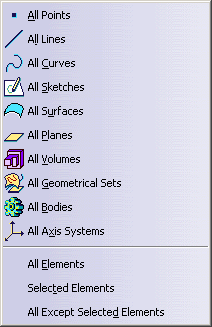 |
All Points | Allows to show/hide all points, whether they are currently selected or not |
| All Lines | Allows to show/hide all lines, whether they are currently selected or not | |
| All Curves | Allows to show/hide all curves and lines, whether they are currently selected or not | |
| All Sketches | Allows to show/hide all sketches, whether they are currently selected or not | |
| All Surfaces | Allows to show/hide all surfaces and planes, whether they are currently selected or not | |
| All Planes | Allows to show/hide all planes, whether they are currently selected or not | |
| All Volumes | Allows to show/hide all volumes, whether they are currently selected or not | |
| All Geometrical Sets | Allows to show/hide all geometrical sets, whether they are currently selected or not | |
| All Bodies | Allows to show/hide all bodies, whether they are currently selected or not | |
| All Axis Systems | Allows to show/hide all axis systems, whether they are currently selected or not | |
| All Elements | Allows to show/hide all elements, whether they are currently selected or not | |
| Selected Elements | Allows to show/hide all selected elements | |
| All Except Selected Elements | Allows to show/hide all but selected elements |
| For | See | |
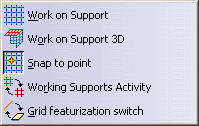 |
Work on Support | See Working with a Support |
| Work on Support 3D | See Working With a 3D Support | |
| Snap to Point | See Working with a Support | |
| Working Supports Activity | See
Working with a Support See Working With a 3D Support |
|
| Grid featurization switch | See Working With a 3D Support |
The Window menu lets you arrange document windows in relation one to the other. Refer to the Infrastructure User's Guide.