
|
-
Click Volume Extrude
 . .
| The Extruded Volume Definition dialog box appears. |
-
Select the Profile to be extruded (Extrude.1).
 |
The profile must be closed, and must not self-intersect. |
| |
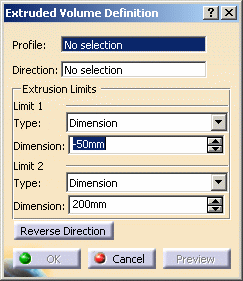 |
-
Specify the Direction of extrusion (here xy
plane).
-
You can
select a line to take its orientation as the extrusion direction or
a plane to take its normal as extrusion direction.
-
You can
also specify the direction by means of X, Y, Z vector components by
using the contextual menu in the Direction field.
|
 |
The direction must not be tangent (locally or
not) to the profile to be extruded. |
-
Specify the Extrusion Limits.
- Dimension: enter length values or use the graphic
manipulators to define the start and end limits of the extrusion.
| Here we defined a length of 70mm for Limit 1 and 150mm for
Limit 2. |
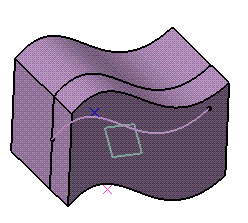 |
- Up-to element: select a
geometric element. It can be a point, a plane or a surface.
If a point is specified, the up-to element is the plane normal to
the extrusion direction passing through the given point.
 |
Wires cannot be selected as
an up-to element. |
| Dimension values can also be specified with the
up-to element. If the dimension is set to 0mm, the extruded
volume will be limited by the specified up-to element.
Otherwise, the resulted volume is offset from the up-to element
by this value. |
| Here we selected Point.1 and 70mm for Limit 1
and Plane.1 and 80mm for Limit 2. |
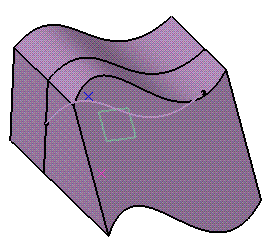 |
| You can also select different extrusion limits,
for instance a Up-to element for Limit 1
(Point.1 and 80mm) and Dimension for
Limit 2 (150mm): |
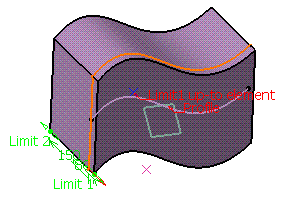 |
 |
- The up-to element can intersect the profile and the
volume to be extruded. In the latter case, it must completely
cut the volume and there should not be any partial
intersections of the up-to element with the volume.
- If you select two up-to elements, they must not cut each
other within the volume to be extruded.
|
|
-
You can click
Reverse Direction to display the extrusion on the other side
of the selected profile or click the red arrow in the 3D geometry.
-
Click OK
to create the volume.
| The volume (identified as Volume Extrude.xxx) is
added to the specification tree. |
| |
 |
Parameters
can be edited in the 3D geometry. To have further information, refer
to
Editing Parameters. |
|