 |
-
Click Union Trim
 from the Volumes operations sub-toolbar.
from the Volumes operations sub-toolbar.
| The Trim Definition dialog box opens. |
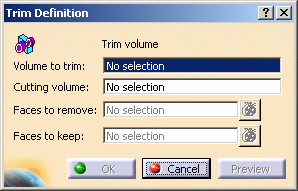 |
-
Select the Volume to trim, i.e. Shell.2.
-
Select the Cutting Volume, i.e. Shell.1.
-
Click the Faces to remove field and select
Shell.2 's inner face.
| The selected face appears in pink, meaning that the application
is going to remove it. |
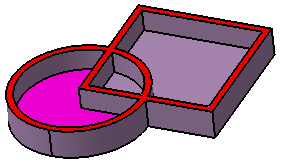 |
-
Click the Faces to keep field and select
Shell.1 's inner face.
| The selected face appears in light blue, meaning that
the application is going to keep it. |
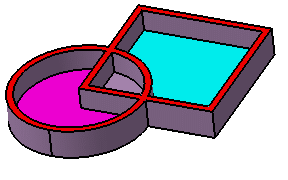 |
 |
Faces to remove and
Faces to keep must belong to the same volumes as the
selected Volume to trim and Cutting volume. |
-
Click Preview to you
check whether your specifications meet your needs or not.
-
Click OK to compute the material to be
removed.
| The operation (identified as Trim.xxx) is added to
the specification tree. |
| The specification tree and the Trim part now look
like this: |
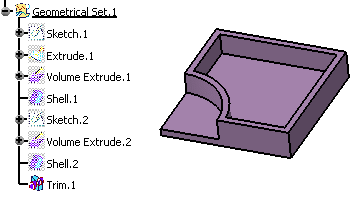 |
 |
The
multi-output capability is available. Click
 to display the list of
selected faces. to display the list of
selected faces. |
| |
|
 |
- You can edit a Trim feature and
modify the cutting volume. To do so, simply double-click the
feature in the specification tree and then select a new volume in
the Cutting volume field.
- You can also swap the input volumes:
right-click the Volume to trim field and select the
Swap operands contextual item.
This capability only works when both volumes belong to the same
geometrical set or ordered geometrical set.
- Adding a body to a solid body and vice versa is possible. In
that case, the second body you select remains at the same location
in the specification tree once the Boolean operation is done. To
see an example, refer to
Mixed Boolean Operations.
|
| |
|
 |
- Avoid using input elements that are tangent to each other since
this may result in geometric instabilities in the tangency zone.
- As much as possible, avoid selecting volumes trimmed by the
operation. In some cases, defined trimmed volumes have the same
logical name: the application then issues a warning message
requiring a better selection.
|
|
![]()