 |
This task shows how to create a tritangent
fillet.
The creation of tritangent fillets involves the removal of one of the
three faces selected, as the fillet surface is obtained by rolling a
sphere, whose radius is automatically computed to be tangent to the
removed surface, between the selected surfaces. |
|
 |
Open the
Tritangent1.CATPart document. |
 |
-
Click Tritangent Fillet
 . .
| The Tritangent Fillet Definition dialog box appears. |
-
Select the two Faces to fillet.
-
Select the Extremities that is the
relimitation mode:
- Straight: no tangency constraint is imposed at the
connecting point between the fillet and the initial support,
generating sometimes a sharp angle.
- Smooth: a tangency constraint is imposed at the
connection between the fillet surface and the support surfaces,
thus smoothing the connection
- Maximum: the fillet surface is limited by the
longest selected edge
- Minimum: the fillet surface is limited by the
shortest selected edge
|
| (Refer to Shape
Fillets) |
-
Select the Face to remove.
| The fillet will be tangent to this face. |
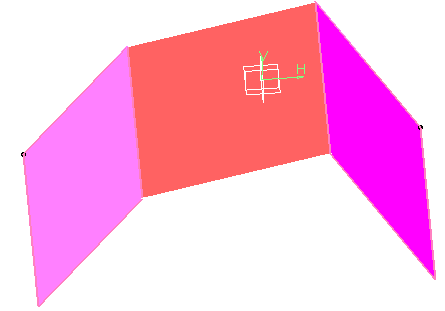 |
-
You can check Trim support to relimit
the support elements and assemble them to the fillet.
-
Click OK.
| The faces are filleted. The creation of this fillet
is indicated in the specification tree. |
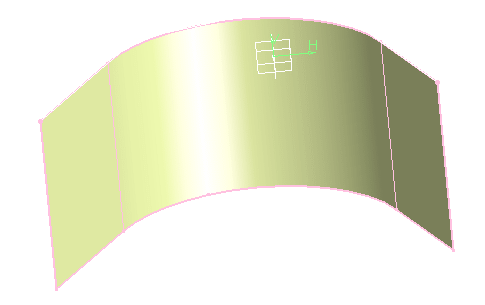 |
 |
While creating the fillet, you can
limit it by selecting a surface that
intersects it completely. This capability is available when clicking
More>> and clicking within the Limiting element
field prior to selecting the trimming element.
For further details, refer to
Limiting Fillets. |
| |
|
 |
Note that
the selection of the feature prevails over the selection of the
sub-element.
To select a sub-element, you need to apply the ''Geometrical
Element'' filter in the User Selection Filter toolbar.
For further information, refer to
Selecting Using A Filter in CATIA Infrastructure User's Guide. |
|
| |
Filleting Volumes
|
|
 |
Open the
FilletingVolumes2.CATPart document. |
 |
-
Click Tritangent Fillet
 . .
| The Tritangent Fillet Definition dialog box appears. |
-
Select the two Faces to fillet.
-
Select the Face to remove.
| The fillet will be tangent to this face. |
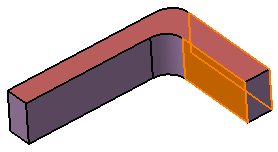 |
-
Click OK to create the fillet volume.
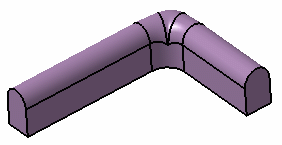 |
 |
Extremities and
Trim support are grayed out. They cannot be used with volumes. |
|
|
 |
![]()