
|
-
Click Reflect Lines
 . .
| The Reflect Line Definition dialog box appears. |
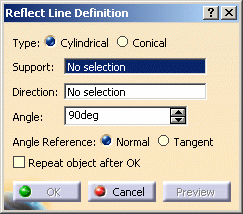 |
-
Choose whether you want to create cylindrical lines (by
default) or conical lines.
- Cylindrical lines correspond to reflect curves with a light
source at infinite.
- Conical lines correspond to
reflect curves with a point light source at finite.
|
-
Select the support surface.
-
Select an axis for the Direction (cylindrical
type) or a point for the Origin (conical type).
-
Key in an angle, representing the value between the
selected direction and the normal to the surface.
Here we keyed in 120°.
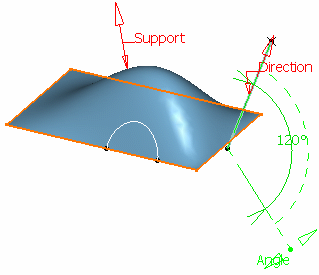 |
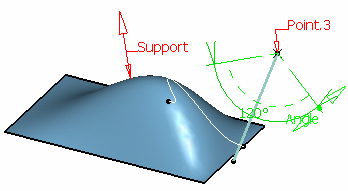 |
| Cylindrical reflect line |
Conical reflect line |
| You can also use the displayed manipulators
to modify the angle value (green manipulators), to reverse the
support (red arrow) or to reverse the direction (red arrow, only
available for the cylindrical type). |
-
Select the Angle Reference, that is whether the angle
should be computed:
- Normal (by default) between
the normal to the support and the direction.
It is set by default to 90deg.
|
|
|
- Tangent to the plane tangent to the support and the
direction.
It is set by default to 0deg.
|
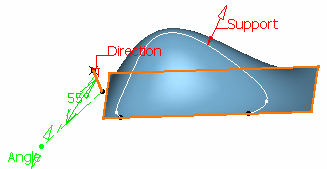 |
-
Click OK to create the element.
|
![]()