 |
-
Click Duplicate Geometrical Set
 ,
or select Insert > Advanced Replication Tools > Duplicate
Geometrical Set... from the menu bar. ,
or select Insert > Advanced Replication Tools > Duplicate
Geometrical Set... from the menu bar.
-
Select the geometrical set to be duplicated (here
Geometrical Set.3).
| It can be selected within the current .CATPart document, or from
any other .CATPart document. |
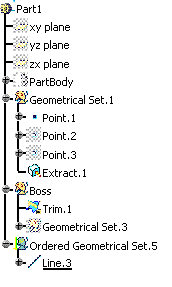 |
-
Select the Destination.
-
Complete the Inputs within the dialog box by
selecting the adequate element in the geometric area.
-
If needed, click Use identical name to
automatically select all the elements with the same name.
| This is especially useful when the input is the same
one repeated several times. |
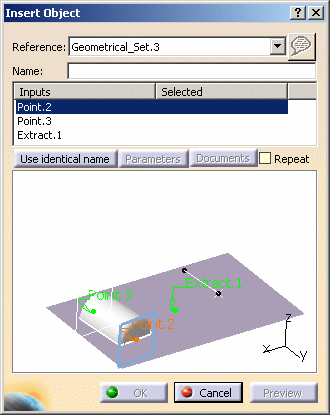 |
| |
 |
Check Repeat
to be able to repeat the duplication.
In this case, once you click OK in the Insert Object
dialog box, the latter remains open, the Geometrical Set's
Inputs are listed and ready to be replaced by new inputs, as
described above.
Parameters modified using Parameters are retained for the
next instantiation.
To exit the command, either deselect Repeat or click
Cancel. |
-
Click OK.
| The new geometrical set is created in the
specification tree. |
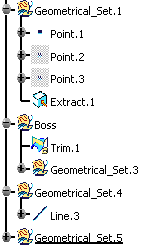 |
 |
The identifiers of copied elements
are incremented with respect to the original elements. The original
elements and copied elements can be edited independently. |
|
![]()