
|
This task shows how to use create user patterns, that is to
duplicate an original wireframe or surface-type element at the location of
your choice according to a user arrangement.
Locating instances consists in specifying anchor points. |
 |
Open the
Pattern3.CATPart document. |
 |
-
Click User Pattern
 . .
-
Select the element you wish to replicate as a pattern.
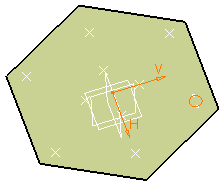 |
| Note that whenever you are using a feature list, you need to
multi-select the features in the order they were created. |
| The User Pattern Definition dialog box is displayed. |
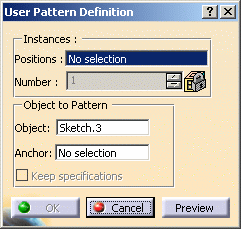 |
| |
 |
The Keep specifications option is not available for:
- feature lists
- patterning patterns.
|
-
Select the sketch needed to position the pattern and
click Preview.
Here, we selected Sketch.2 in the specification tree: it includes the
nine points you need to locate the duplicated pockets.
-
As you just need seven points, click the two points you
do not need to unselect them.
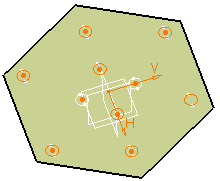 |
Anchor
|
| By default, the application positions each instance with respect
to the center of gravity or the element to be duplicated. To change
this position, use the anchor field: click the Anchor field and
select a vertex or a point.
Note that contextual commands creating the anchors you need are
available from the Anchor field:
|
| If you create any of these elements, the application then
displays the corresponding icon next to the Anchor field. Clicking
this icon enables you to edit the element. |
-
Click OK to create the pattern.
| The pattern (identified as UserPattern.xxx) is added
to the specification tree. |
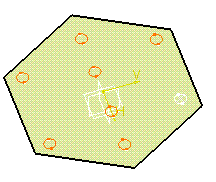 |
|
 |
- Patterning User Features (UDFs) is not allowed.
- You cannot cut nor copy user patterns.
|
|
|
 |
| |
Patterning Volumes
|
 |
This capability is only available with the Generative Shape Optimizer
product. |
 |
Open the
PatterningVolumes3.CATPart document. |
 |
-
Click User Pattern
 . .
-
Select the element you wish to replicate as a pattern.
| The User Pattern Definition dialog box is displayed. |
-
Select the sketch needed to position the pattern and
click Preview.
-
Click OK to create the pattern.
|
|

|
![]()