 |
This command is only available with the
Automotive Body in White Templates product. |
 |
This task shows how to create a
bead, in order to add strength to a part.
The created bead shape is a triangle shape. |
 |
Open the Bead1.CATPart document. |
 |
-
Click Bead  . .
| The Bead Definition dialog box is displayed. |
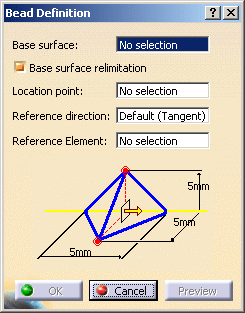 |
-
Select the Base surface.
 |
The base surface must have at
least one internal sharp edge. |
 |
Check Base surface relimitation to trim the base
surface with the bead shape. |
-
Select a point on the sharp edge.
-
Define a Reference direction.
| By default, it is the tangent direction to the location edge at
the location point. |
|
 |
|
-
Define the bead parameters by clicking the value to edit
in the dialog box or by clicking the manipulators in the 3D geometry.
|
|
 |
These values must be positive. |
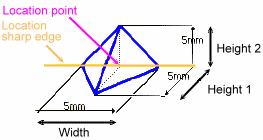 |
-
Click Preview.
-
Click OK to create the bead.
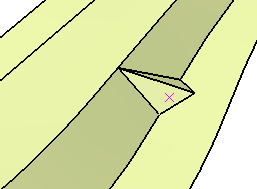 |
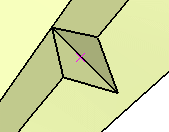 |
|
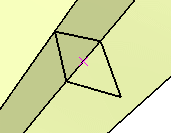 |
| With Base surface relimitation |
|
Without Base surface relimitation |
|
|
 |
![]()