This task shows the various methods for creating spline curves.
Open the Spline1.CATPart document.
-
Click Spline
 .
.The Spline Definition dialog box appears. -
Select two or more points where the spline is to be created.
An updated spline is visualized each time a point is selected. 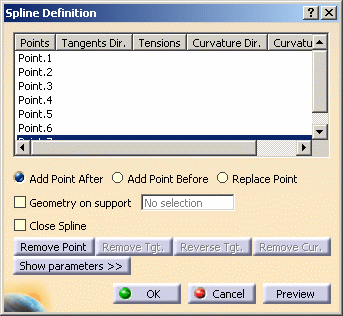
It is possible to edit the spline by first selecting a point in the dialog box list then choosing a button to either:
-
add a point after the selected point
-
add a point before the selected point
-
remove the selected point
-
replace the selected point by another point
-
-
You can check the Geometry on support option and select a support (plane, surface), if you want the spline to be projected onto a support surface.
It is better when the tangent directions belong to the support, that is when a projection is possible. In this case just select a surface or plane. 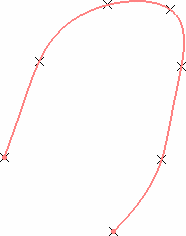
Spline created on a planar support grid -
You can check the Close Spline option to create a closed curve, provided the geometric configuration allows it.
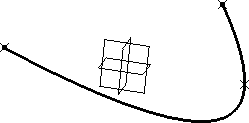
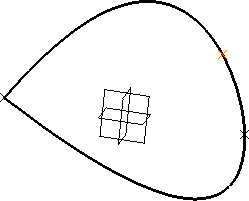
Spline with Close Spline option unchecked Spline with Close Spline option checked -
Click Show parameters to display further options.
-
To set tangency conditions onto any point of the spline, select the point and click on Tangent Dir.
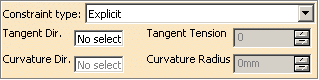
There are two ways of imposing tangency and curvature constraints: - Explicit: select a line or plane to which the
tangent on the spline is parallel at the selected point.
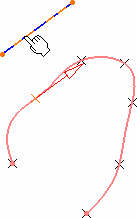
- From curve: select a curve to which the spline is
tangent at the selected point.
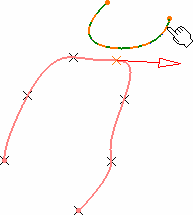
Use Remove Tgt., Reverse Tgt., or Remove Cur. to manage the different imposed tangency and curvature constraints. 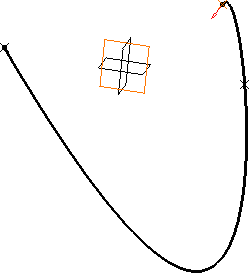
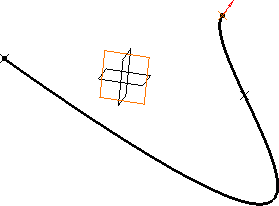
Spline with a tangency constraint on endpoint (tension = 2) Spline with reversed tangent - Explicit: select a line or plane to which the
tangent on the spline is parallel at the selected point.
-
To specify a curvature constraint at any point of the spline, once a tangency constraint has been set, indicate a curvature direction and enter a radius value.
The curvature direction is projected onto a plane normal to the tangent direction. 
If you use the Create line contextual menu, and want to select the same point as a point already used to define the tangent direction, you may have to select it from the specification tree, or use the pre-selection navigator. 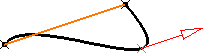
Spline with tangency constraint 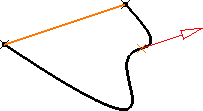
Spline with tangency constraint and curvature constraint (radius = 50mm) 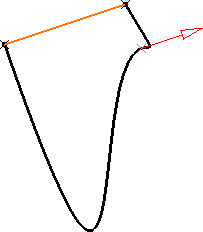
Spline with tangency constraint and curvature constraint (radius = 2mm) Note that there are prerequisites for the Points Specifications and you must enter your information in the following order: - Tangent Dir. (tangent direction)
- Tangent Tension
- Curvature Dir. (curvature direction)
- Curvature Radius
The fields become active as you select values. -
Click OK to create the spline.
![]()