The fillet surface is obtained by rolling a sphere, which radius is larger than the distance between the selected elements, between the selected surfaces.
You generally use the Face-Face fillet command when there is no intersection between the faces or when there are more than two sharp edges between the faces.
![]()
Open the FaceFillet1.CATPart document.
-
Click Face-Face Fillet
 .
.The Face-Face Fillet Definition dialog box appears.
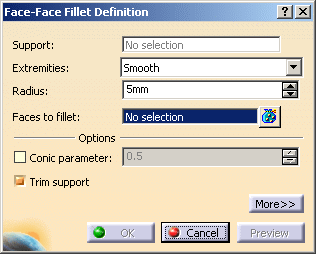
-
Select the two Faces to fillet.
-
Select the Extremities type, that is the relimitation mode.
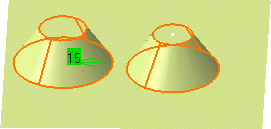
- Straight: no tangency constraint is imposed at the connecting point between the fillet and the initial support, generating sometimes a sharp angle
- Smooth: a tangency constraint is imposed at the connection between the fillet surface and the support surfaces, thus smoothing the connection
- Maximum: the fillet surface is limited by the longest selected edge
- Minimum: the fillet surface is limited by the shortest selected edge
(Refer to Shape Fillet) -
Enter a radius value in the Radius field if you are not satisfied with the default one. This value must be greater than 0.
-


-
Click Preview.
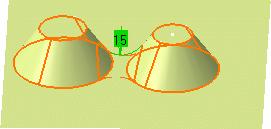
-
You can check Trim support elements to relimit the support elements and assemble them to the fillet.
-
Click OK.
The faces are filleted. This fillet is indicated in the specification tree. 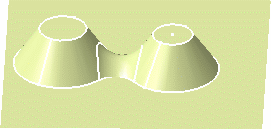

Note that the selection of the feature prevails over the selection of the sub-element.
To select a sub-element, you need to apply the ''Geometrical Element'' filter in the User Selection Filter toolbar.
For further information, refer to Selecting Using A Filter in CATIA Infrastructure User's Guide.
Limiting Elements
Once the edge to be filleted has been selected, and the radius keyed in, click Preview then More>>. For further details, refer to Limiting Fillets.
Hold Curve
|
|
|
- Select both
faces as shown below
and click More>>.
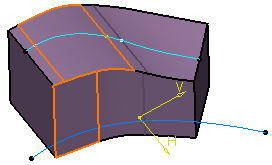
-
Select Join.2 as the hold curve.
The curve must be sketched on one of the selected faces. -
Select Sketch.7 as the spine.
The spine provides a better control of the fillet. The spine can be a wireframe element or a sketcher element. To compute the fillet, the application uses circles contained in planes normal to the spine. It is then possible to control the shape of the fillet. 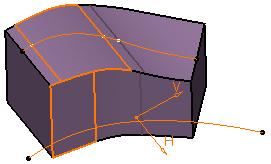
-
Preview the fillet:
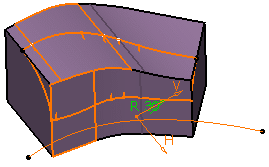
-
Repeat the operation and select Sketch.3 as the spine:
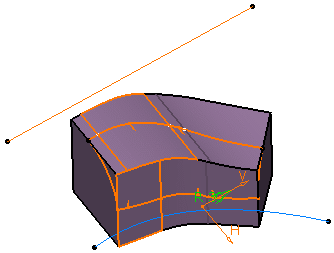
-
Click OK to create the fillet.
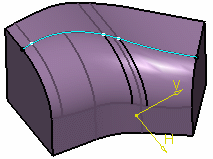
For more information, refer to Part Design User's Guide.
Filleting Volumes
![]()
-
Click Face-Face Fillet
 .
.The Face-Face Fillet Definition dialog box appears. -
Select the two Faces to fillet.
-
Set the Radius to 10mm.
-
Click Preview.

-
Click OK to create the fillet volume.
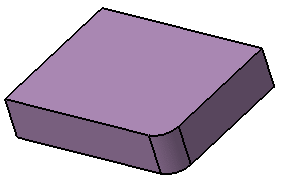

Extremities and Trim support are grayed out, they cannot be used with volumes.
![]()