A Power Copy is a set of features (geometric elements, formulas, constraints and so forth) that are grouped in order to be used in a different context, and presenting the ability to be re-specified according to the context when pasted.
This Power Copy captures the design intent and know-how of the designer thus enabling greater reusability and efficiency.
Open the PowerCopyStart1.CATPart document.
-
Click PowerCopy Creation
 ,
or select Insert > Knowledge Templates > Power Copy... from
the menu bar.
,
or select Insert > Knowledge Templates > Power Copy... from
the menu bar.The Powercopy Definition dialog box is displayed. -
Select, from the specification tree, the elements to be included in the Power Copy.
The Powercopy Definition dialog box is automatically filled with information about the selected elements. 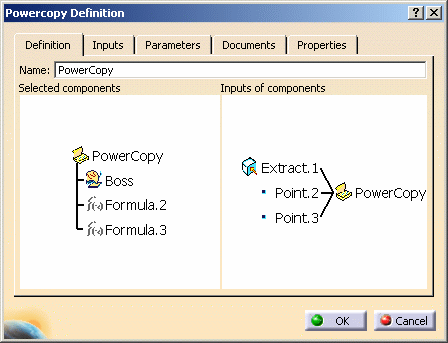
-
Define the Power Copy as you wish to create it.
- The Definition tab presents its components in the 3D viewer.
- The Inputs tab lets you rename the reference elements making up the Power Copy.
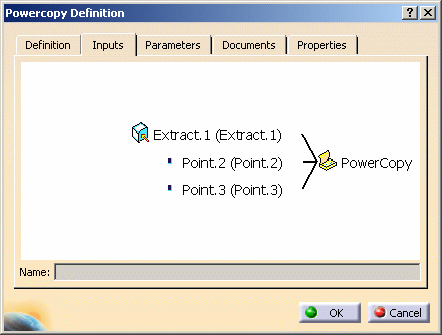
You can do that for clarification purposes as to their roles, by selecting the elements in the viewer and entering a new name in the Name field. - The Parameters tab lets you define which of the parameter values used in the Power Copy you will be able to modify at instantiation time.
Simply check Published and use the Name field to give a more explicit name to the element. 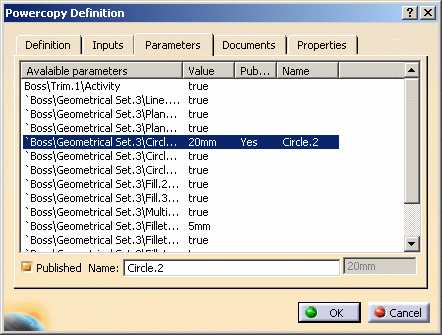
- The Properties tab lets you modify the icon identifying the Power Copy in the specifications tree.
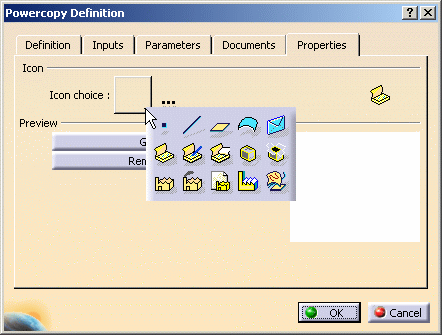
A subset of icons is available from the Icon choice button. If you click ..., the Icon Browser opens, giving you access to all the graphic icons installed with the CATIA software. Click Grab screen to capture an image of the Power Copy to be stored with its definition in the catalog (see Saving Power Copies into a Catalog). Click Remove preview to delete the image captured using Grab screen. -
Click OK to create the Power Copy.
The Power Copy is displayed close to the top of the specification tree. 
- Double-click the Power Copy in the specification tree to display the Powercopy Definition dialog box and edit its contents.
- A formula is automatically included in a Power Copy definition
when all its parameters are included.
Otherwise, i.e. if at least one parameter is not selected as part of the Power Copy, you have to manually select the formula to make it part of the definition. If you do so, all the formula's parameters that have not been explicitly selected, are considered as inputs of the Power Copy. - Once your power copy is created, do not delete the referenced elements used to make up the Power Copy.

Measure Tools cannot be used with Power Copies.
![]()