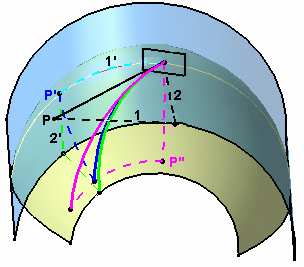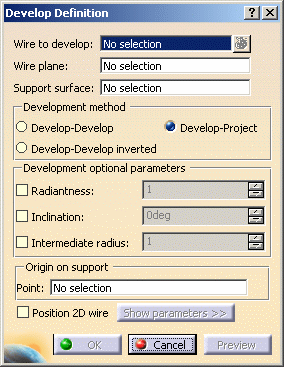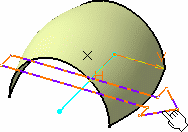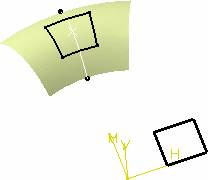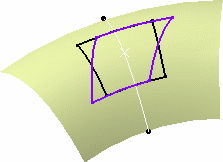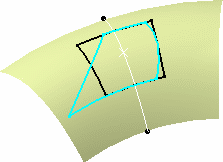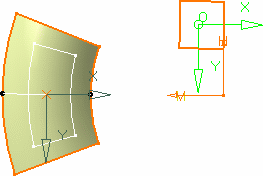This command is only available with the Generative Shape Optimizer or Developed Shapes product.
The wire can be any curve or sketch, provided it is a manifold element. Therefore it cannot be, for example, a T or H-shaped element.
About Developing Wires
- Develop-Develop
- Develop-Project
- Develop-Develop inverted
the difference being in the way the points are mapped onto the
revolution surface.
The following illustration shows the three developing types, based on
developing the black solid wire, the two black dotted wires representing
the 1 and 2 coordinate lengths in the wire's axis-system.
- In the case of the Develop-Develop option, a given point
(p) of the wire is developed on the revolution surface by mapping its
first coordinate as a curvilinear abscissa on the revolution surface (1
into 1') up to a (p') point (represented by the light blue dotted curve),
then from that (p') point reporting the other coordinate of (p) as a
curvilinear abscissa (2 into 2') along the revolution surface (dark blue
dotted curve).
The resulting developed wire is the dark blue solid curve in the above illustration. - In the case of the Develop-Project option, a given point
(p) of the wire is developed on the revolution surface by mapping its
first coordinate as a curvilinear abscissa (1 into 1') onto a virtual
cylinder passing through the point on support (default or user-defined),
to generate a (p') point (represented by the light blue dotted curve),
reporting the other coordinate parallel to the cylinder's revolution
axis, then projecting normally from that cylinder onto the
revolution surface (light green dotted line).
The resulting developed wire is the light green solid curve in the above illustration. - In the case of the Develop-Develop inverted option, a
given point (p) of the wire is developed along the revolution surface by
mapping its first coordinate as a curvilinear abscissa on the virtual
cylinder up to a (p'') point (represented by the pink dotted line), then
from that (p'') point reporting the other coordinate of (p) as a a
curvilinear abscissa along the revolution surface.
The resulting developed wire is the pink solid curve in the above illustration - In the case of a Develop inverse, a given wire is developed from the
revolution surface. Therefore, a point on support needs to be specified
in order to define the plane, tangent to this point, that will contain
the resulting developed wire.
As an example, if you develop any of the wires in the above illustration using their original development method, the resulting developed wires will be the black solid curve.
Open the Develop1.CATPart document.
-
Click Develop
 .
. -
Select the wire(s) to be developed.
-
Select the Support surface onto which the wire is to be developed.
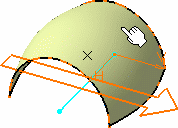

If the support surface is a planar surface, only revolution surfaces are valid. Otherwise, an error message is issued. -
Click Preview.
The axis-systems are displayed both on the wire's virtual plane and the surface. These are the default axis-systems. By default, the origin of the support's axis-system is located at a point on the surface where the plane is parallel to the wire's plane.
However, it is usually more pertinent to specify exactly the axis-systems origin.
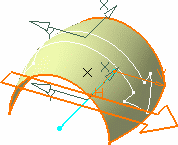
-
Click the Point field and select a point, on the surface, defining the support axis-system's origin.
The axis-systems are modified, the support's axis-system to coincide with the selected point, and the wire's axis-system to retain the shortest distance between the two axis-systems' origins.
Consequently, the resulting wire is also modified.
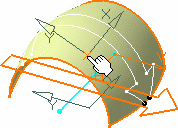
-
If you check the Position 2D wire then click the Show Parameters button to expand the dialog box and modify the wire axis-system's positioning.
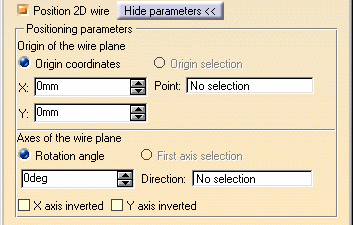

The wire's axis-system turns green, meaning it can be edited, i.e. change location. You can directly move it in the geometry and the dialog box will be updated accordingly. - Specify the wire axis-system's origin by either entering coordinates, or selecting a point.
- Specify the x-axis of the axis-system by either selecting a line or specifying a rotation angle in relation to the initial lowlight position.
- Select the X-axis inverted check box to invert the x-axis orientation (while keeping the y-axis unchanged).
- Select the Y-axis inverted check box to invert the x-axis orientation (while keeping the y-axis unchanged).
You could get something like this: 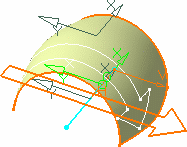

If you want to go back to the initial axis-system positioning, uncheck the Position 2D wire option, and collapse the dialog box using the Hide parameters button. -
Click OK to create the developed wire.
The element (identified as Develop.xxx) is added to the specification tree. 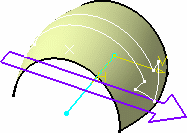

You can then fill in the developed wire, to create a developed surface in one click (refer to Creating Fill Surfaces): 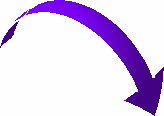

Multi-selection of wires to be developed is available. Refer to Selecting Using Multi-Output.
Additional Parameters
1. Radiantness: allowing to specify a radial deformation ratio on the developed wire. This transformation is defined by the distance between the axis-system origin on the revolution surface and the revolution axis (R), and the ratio you specify in the Develop Definition dialog box.
The formulas used to define the radiantness are:
x' = (R + y1 * Ratio) * x1 / (R + y1)
y' = y1
Where:
x1 and y1 are the coordinates of any point in the initial axis system of the wire to be developed
x' and y' are the coordinates the same point on the developed wire
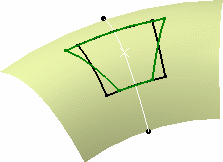
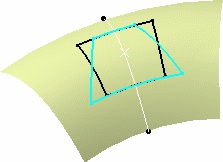
Developing with positive radiantness value
(green curve)
Developing with negative radiantness value
(light blue curve)
2. Inclination: the angular deviation (d) from the default developing.
The formulas used to define the inclination are:
x' = x1 + y1 tan(d)
y' = y1
3. Intermediate radius: a ratio is applied to the wire's coordinates along the y axis, prior to developing it (i.e. the development operation itself is not affected, only the wire's shape is modified along y before the development).
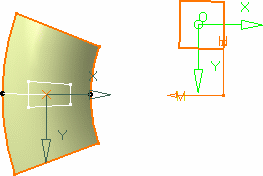
Developing with intermediate radius
value set to 2.
The square's length along y doubles.
Developing with intermediate radius
value set to 0.5.
The square's length along y reduced to half its initial length.
![]()