 |
-
Click Hole Curve
 . .
| The Hole Curve Definition dialog box is displayed. |
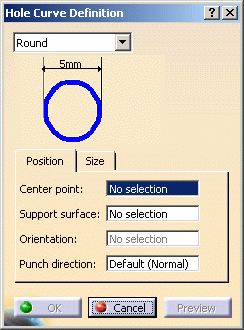 |
Various shapes can be created:
- round
- slot (elongated hole)
- rectangular
- square
|
| The shape is defined on a plane and projected along a direction
on the surface. In that case, the nearest projection is used to
create the hole. |
-
Select the shape in the drop-down list.
-
Click a point to be the Center Point in the
geometry or in the specification tree.
-
Select the Support surface.
-
Define the Orientation to align the
major axis along a direction.
 |
You do not need to define an
orientation for the round hole curves. |
-
Define the Punch direction.
 |
- If the point lies on the support surface, by
default the punch direction is the normal direction at the centre
point.
- If the point does not lie on the support surface, you must
define a punch direction.
|
-
Click Preview.
-
Define the shape dimensions.
-
Click OK to create the hole curve.
|
![]()