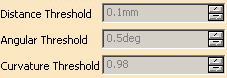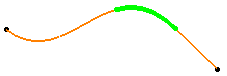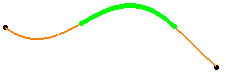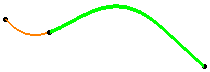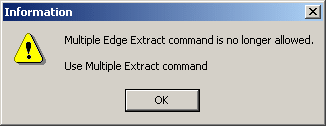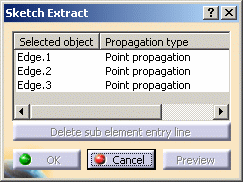This task shows how to extract sub-elements (curves, points, surfaces, solids, volumes and so forth) that are joined into one element.
-
Click Multiple Extract
 .
.The Multiple Extract Definition dialog box is displayed. 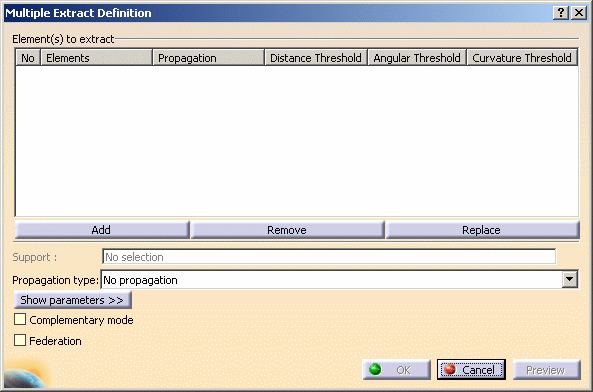
-
Select the elements to be extracted.
If the first selected element is a curve (or a point, a surface, a volume), the next selected element is necessarily a curve (or a point, a surface, a volume). 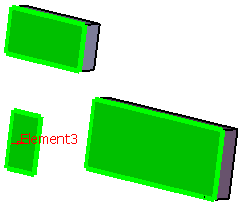
-
Choose the Propagation type:

-
Click Show parameters>> to display further options.

These options are only valid for curves. -
Click OK to extract the elements.
Only one feature (identified as Multiple Extract.xxx) is added to the specification tree.
Additional Parameters
- Check Complementary mode to highlight and therefore select
the elements that were not previously selected, while deselecting the
elements that were explicitly selected.

This option is disabled if the extracted element is a point or a volume. - Check Federation to generate groups of elements belonging to the resulting extracted element that will be detected together with the pointer when selecting one of its sub-elements. For further information, see Using the Federation Capability.
Miscellaneous
- Providing several elements are selected and can be joined into one element after the propagation (if needed), the propagation is automatically done within the Multiple Extract command. Otherwise, the result is not connex, you are prompted to solve the ambiguity and keep only one sub-element or all the sub-elements. Refer to Managing Multi-Result Operations for further information.
- In a .CATProduct document containing several
parts, you can use the multiple extract capability in the current part
from the selection of an element in another part, provided the
propagation type is set to No Propagation.
In this case, a curve (respectively a surface or point) is created in the current part if the selected element is a curve (respectively a surface or point); the Extract parent therefore being the created curve (respectively the surface or point).
Note:- if another propagation type is selected, the extraction is impossible and an error message is issued.
- when editing the extract, you can change the propagation type providing the parent belongs to the current part.
- in the current part, if you select an element using the Tangent, Point or Curvature continuity as the Propagation type, a warning is issued and you have to select No propagation instead.
- If the selected element is not tangent continuous and the propagation type is set to Tangent continuity, an error message is issued.
- If the selected element is a wire that is not curvature continuous and the propagation type is set to Curvature continuity, an error message is issued.
- If the selected element has a support face and is not a surface, even though the Complementary mode option is checked, the Complementary mode will not be taken into account for the extraction and the option will therefore be inactive. After the extraction, the option will be available again.
- If the selected element is a border edge, the propagation is done along the boundary of the support and does not take into account internal edges.
- When the result of an extract is not connex (during creation or edition), you can select the part to keep to solve the ambiguity.
- If two elements have the same name and are at a distance of less than 0.1mm, the naming ambiguity mechanism fails and an error message is issued.
- You cannot copy/paste an extracted element from a document to another. If you wish to do so, you need to copy/paste the initial element first into the second document then perform the extraction.
- If there is several solutions for the propagation, the computation of the extract stops at the junction point.
![]()
In case you are using the old multiple edge extract command:
-
Double-click the extracted element.
Only Cancel is available, all other fields and options are grayed out.
![]()