 |
-
Select the surface you wish to thicken, that is the
extrude element.
-
Click Thick Surface
 . .
| The ThickSurface Definition dialog box is displayed. |
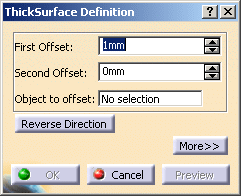 |
| In the geometry area, the red arrow that appears on the extrude
element indicates the first offset direction. If you need to reverse
the arrow, just click on it or click Reverse Direction in
the dialog box. |
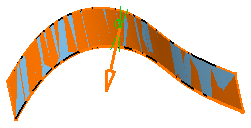 |
-
Enter 10mm as the First Offset value and 6mm
as the Second Offset value.
-
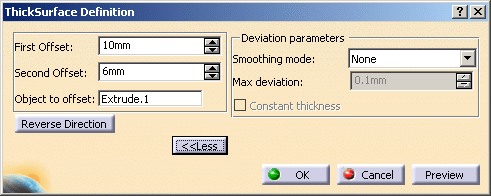
-
 |
|
-
Click OK.
| The surface is thickened. The operation (identified as
ThickSurface.x) is added to the specification tree. |
| The resulting feature does not keep the color of the original
surface, but is displayed in purple indicating it is a volume: |
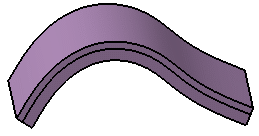 |
|
![]()