 |
-
Click Combine
 . .
| The Combine Definition dialog box appears. |
-
Choose the combine type: normal or along directions.
-
Successively select the two curves to be combined.
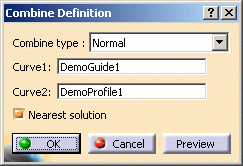 |
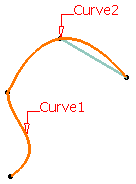 |
| Using the Normal type, the combine curve is the
intersection curve between the extrusion of the selected curves in
virtual perpendicular planes. |
| This illustration represent the virtual extrusions, allowing the
creation of the intersection curve that results in the combine curve. |
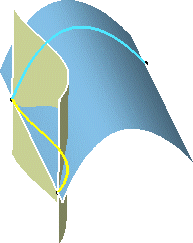 |
-
Click OK to create the element.
| The curve (identified as Combine.xxx) is added to the
specification tree. |
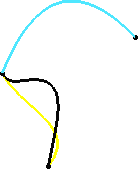 |
Along Directions Type
|
-
Successively select the two curves to be combined and a
direction for each curve.
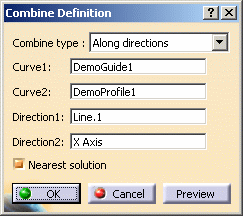 |
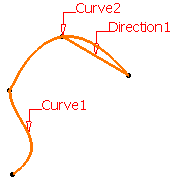 |
| Using the Along directions type, the combine curve is
the intersection curve between the extrusion of the selected curves
along the selected directions, as illustrated here: |
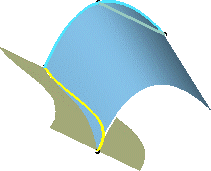 |
-
Click OK to create the element.
| The curve (identified as Combine.xxx) is added to the
specification tree. |
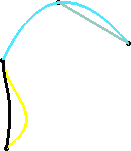 |
| |
 |
The Nearest solution
option, allows to automatically create the curve closest to the first
selected curve, in case there are several possible combined curves. |
|
![]()