 |
-
Click Draft Angle
 from the Volume drafts sub-toolbar.
from the Volume drafts sub-toolbar.
The Draft Definition dialog box is displayed and an arrow appears
on a plane, indicating the default pulling direction.
This dialog box displays the constant angle draft option as
activated. If you click the icon to the right, you then access the
command for creating variable angle drafts. |
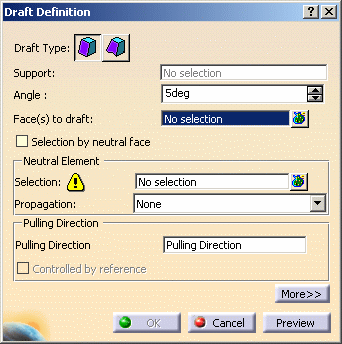 |
-
Check Selection by neutral face to determine
the selection mode.
-
Select the upper face as the neutral element. This
selection allows the application to detect the face to be drafted.
| The neutral curve is displayed in pink. The faces to be drafted
are in dark red. |
| The Support field is filled with the volume owning the
selected face. |
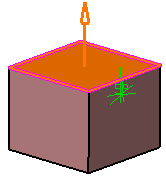 |
-
Set the Propagation option:
- None: there is no propagation
- Smooth: the application integrates the faces
propagated in tangency onto the neutral face to define the neutral
element.
|
-
Define the Pulling Direction:
| By default, it is normal to the neutral face and is displayed on
top of the part. |
The Controlled by reference option is now activated,
meaning that whenever you will edit the element defining the pulling
direction, you will modify the draft accordingly.
Note that when using the other selection mode (explicit selection),
the selected objects are displayed in dark pink. |
-
The default angle value is 5. Enter 7 degrees as the new
angle value.
| The application displays the new angle value in the geometry. |
-
Click Preview to see the draft to be created.
| It appears in light blue: |
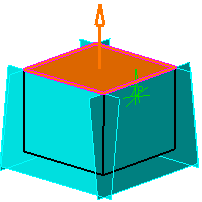 |
-
Click OK to confirm the operation.
| The element (identified as Draft.xxx) is added to the
specification tree. |
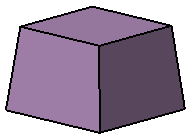 |
 |
For further information about
drafts, refer to Creating Basic Drafts and Creating Drafts with
Parting Elements in Part Design documentation. |
|