The spherical surface is based on a center point, an axis-system defining the meridian & parallel curves orientation, and angular limits.
Open the Sphere1.CATPart document.
-
Click Sphere
 from the Extrude-Revolution sub-toolbar.
from the Extrude-Revolution sub-toolbar.The Sphere Surface Definition dialog box is displayed. 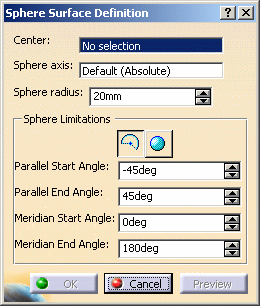
-
Select the center point of the sphere.
-
Select an axis-system.
This axis-system determines the orientation of the meridian and parallel curves, and therefore of the sphere. By default, if no axis-system has been previously created in the document, the axis-system is the absolute axis-system. Otherwise the default axis-system is the current one. -
Click Preview to preview the surface.
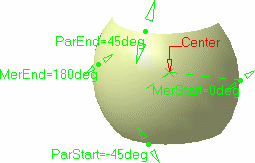
-
Modify the Sphere radius and the Sphere Limitations as required.
Here we choose -90° and 90° for the parallel curves, and 0 and 240° for the meridian curves, and left the radius at 20 mm. 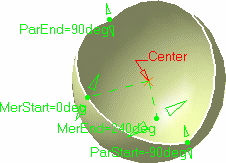

- Parallel angular limits are comprised within the -90° and 90° range.
- Meridian angular limits are comprised within the -360° and 360° range.
-
Click OK to create the spherical surface.
The spherical surface (identified as Sphere.xxx) is added to the specification tree. 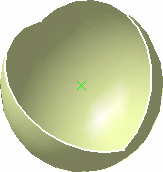

You can also choose to create a whole sphere. In this case, simply click  from the dialog box to generate a complete sphere, based on the
center point and the radius. The parallel and meridian angular values
are then grayed.
from the dialog box to generate a complete sphere, based on the
center point and the radius. The parallel and meridian angular values
are then grayed.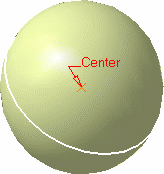

Parameters can be edited in the 3D geometry. To have further information, refer to the Editing Parameters chapter.
![]()