
|
This command is available with the Wireframe and
Surface product, providing you have the PKT license. |

|
This task shows how to use store
Power Copy elements into a catalog, for later use as described in
Instantiating a Power Copy. |
 |
Open the
PowerCopyReference1.CATPart document. |

|
-
Select the Power Copy from the specification tree for
example.
-
Click Save In Catalog
 or select Insert > Knowledge Templates > Save In Catalog...
from the menu bar.
or select Insert > Knowledge Templates > Save In Catalog...
from the menu bar.
| The Catalog save dialog box is displayed. |
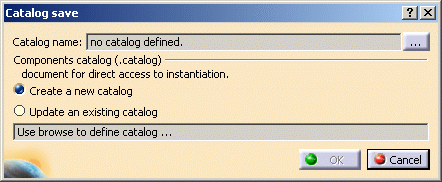 |
|
| |
Creating a New Catalog
|
|
-
Check Create a new catalog and click the
... button to display the Save As dialog box, and navigate to the
location where you wish to create a catalog.
Then simply key in the catalog name and click Save.
The Catalog name field is filled:
-
Click OK to create the new catalog.
The Power Copy has been stored in the catalog.
|
| |
Updating an Existing Catalog
|
|
-
Check Update an existing catalog, click the
... button to display the File Selection dialog box, and
navigate to the location where the catalog is stored.
The Catalog name field is filled:
-
Click OK to update the catalog.
|
|

|
![]()