 |
-
Click Intersect
 from the Volumes operations sub-toolbar.
from the Volumes operations sub-toolbar.
| The Intersect dialog box opens and to lets you determine the
second volume you wish to use. |
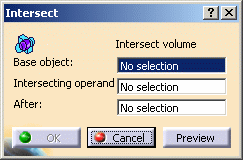 |
-
Select the volume to intersect (CloseSurface.3).
-
Select the volume to be intersected with
(CloseSurface.1).
-
Select a destination body after which the intersected
volume will be located.
| If the Geometrical Set or the Ordered Geometrical Set is current,
the After field is valuated with the current body and will
be located after its last feature. |
-
Click Preview to
visualize the intersection.
-
Click OK.
The operation (identified as Intersect.xxx) is added
to the specification tree.
The specification tree and the Intersect part now look like this: |
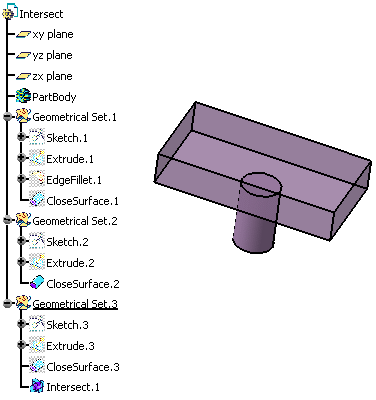 |
 |
- You can edit an Intersect feature and
modify the volume to be intersected with. To do so, simply
double-click the feature in the specification tree and select a new
volume in the Intersecting operand field.
- You can also swap the input volumes:
right-click the Base object field and select the
Swap operands contextual item.
This capability only works when both volumes belong to the same
geometrical set or ordered geometrical set.
- Adding a body to a solid body and vice versa is possible. In
that case, the second body you select remains at the same location
in the specification tree once the Boolean operation is done. To
see an example, refer to
Mixed Boolean Operations.
|
| |
|
 |
- Multi-selection is not possible.
- Avoid using input elements that are tangent to each other since
this may result in geometric instabilities in the tangency zone.
|
|
![]()