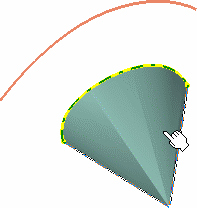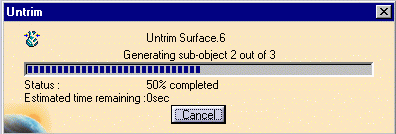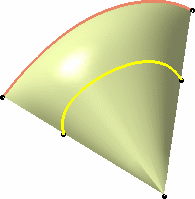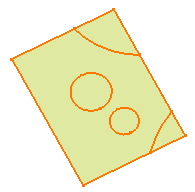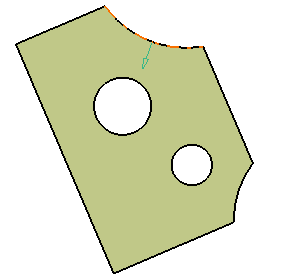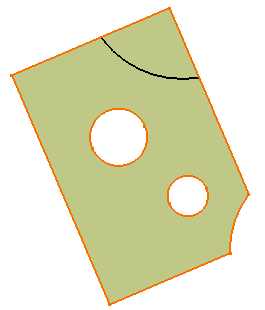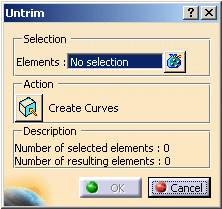|
This task shows you how to restore
the limits of a surface or a curve when it has been split using:
- The Break Surface or Curve
 icon (FreeStyle workbench)
icon (FreeStyle workbench)
- The Split
 icon (Generative Shape Design and Wireframe & Surface
workbenches).
icon (Generative Shape Design and Wireframe & Surface
workbenches).
|
 |
Open the
FreeStyle_06.CATPart document. |
 |
-
Click the Untrim Surface or Curve icon:

|
| |
The Untrim dialog box appears. |
| |
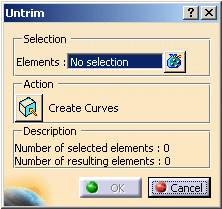
-
-
-
-
-
-
-
-
-
-
-
-
|
 |
|
 |
|
|
-
Select the surface which limits should be restored.
|
| |
The Untrim dialog box is updated
accordingly. |
| |
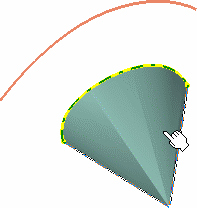 |
|
-
Click OK in the dialog box.
|
| |
A progression bar
is displayed, while the surface is restored.
It automatically disappears once the operation is complete (progression at
100%). |
| |
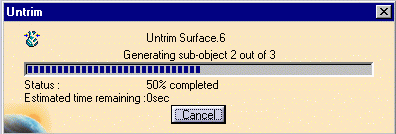 |
|
The initial surface is automatically restored. |
| |
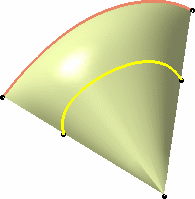 |
| |
The restored surface
or curve is identified as Surface Untrim.xxx or Curve Untrim.xxx. |
| |
You can perform a local
untrim on faces. Three modes of selection are available:
|
 |
-
If the surface has been trimmed several times,
it is the initial surface which is restored. To partially untrim the
surface, you need to use the Undo command right after the
trim.
-
If the surface to be restored is closed (in
the case of a cylinder) or infinite (in the case of an extrude), the
limits of the untrim feature will be the bounding boxes of the initial
surface. Therefore, the initial surface and the untrim surface may be
identical.
-
You can individually select a vertex or a
boundary from the restored surface or curve.
-
Multi-selection is
available and allows to create several untrim features in one step. All
untrim features will appear in the specification tree.
-
The
keep original
capability is available from the Tools Dashboard.
|
 icon (FreeStyle workbench)
icon (FreeStyle workbench) icon (Generative Shape Design and Wireframe & Surface
workbenches).
icon (Generative Shape Design and Wireframe & Surface
workbenches).