 |
This task shows how to create swept volumes that use an explicit or an
implicit circular or linear profile. |
| |
You can create a swept volume by sweeping out a closed profile
in planes normal to a spine curve while taking other user-defined
parameters (such as guide curves and reference elements) into account. |
| |
Three type of profiles are available:
|
| |
Explicit Profile
|
| |
The following sub-types are available:
|
 |
Open the VolumeSweep1.CATPart
document. |
| |
With reference surface
|

|
-
Click Volume Sweep
 . .
| The Swept Volume Definition dialog box appears. |
-
Click the Explicit Profile type icon.
-
Select With reference surface from the Subtype
drop-down list.
-
Select the
Profile to be swept out (DemoProfile1).
-
Select a
Guide curve (DemoGuide1).
-
Select a surface
(by default, the reference surface is the mean plane of the spine) in
order to control the position of the profile during the sweep.
Note that in this case, the guiding curve must lie completely on this
reference surface, except if it is a plane. You can impose an Angle
on this surface.
-
Click OK
to create the swept volume.
|
| |
With two guide curves
|
 |
-
Click Volume Sweep
 . .
| The Swept Volume Definition dialog box appears. |
-
Click the Explicit Profile type icon.
-
Select With reference surface from the Subtype
drop-down list.
-
Select the
Profile to be swept out (DemoProfile1).
-
Select a first
Guide curve (DemoGuide1).
-
Select a second
Guide curve (DemoGuide2).
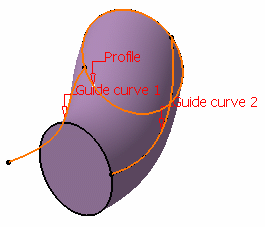 |
| You can also specify anchor points for each guide.
These anchor points are intersection points between the guides and
the profile's plane or the profile itself, through which the guiding
curves will pass. |
| There are two anchoring types:
|
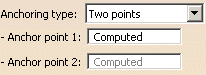 |
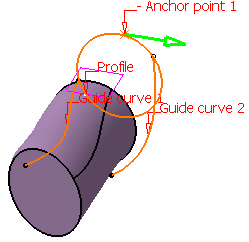 |
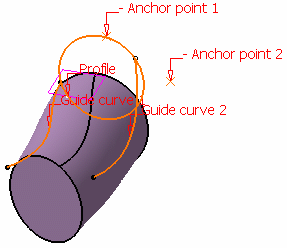 |
Sweep without positioning
Two points anchoring type |
Sweep without positioning
Point and direction anchoring type |
| |
If you do not explicitly
select anchor points or anchor direction, they are automatically
computed if the profile is planar. Note that the selection is still
available. The anchor points are computed as follows:
- for Anchor point 1: intersection between the profile plane and
Guide curve 1 (I1).
- for Anchor point 2: intersection between the plane, passing
through Anchor point 1 and normal to the spine, with Guide curve 2
(I2).
- for Anchor direction: line between I1 and I2
|
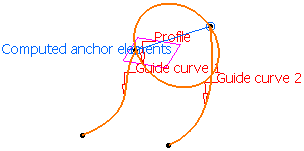 |
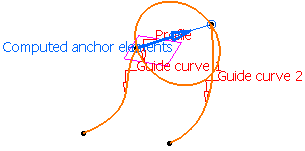 |
| Automatic computation for Two points anchoring type |
Automatic computation for Point and direction anchoring type |
-
Click OK to create the swept volume.
|
| |
With pulling direction
|
| |
The With pulling Direction subtype is equivalent to the With reference
surface subtype with a reference plane normal to the pulling direction. |
 |
-
Click Volume Sweep
 . .
| The Swept Volume Definition dialog box appears. |
-
Click the Explicit Profile type icon.
-
Select With pulling direction from the Subtype
drop-down list.
-
Select the
Profile to be swept out (DemoProfile1).
-
Select a first
Guide curve (DemoGuide1).
-
Select a
Direction (xy plane)
-
Click OK to create the swept volume.
|
| |
Linear Profile
|
 |
Open the VolumeSweep3.CATPart
document. |
 |
-
Click Volume Sweep
 . .
| The Swept Volume Definition dialog box appears. |
-
Click the Linear Profile type icon.
| The With draft direction sub-type is automatically
selected and grayed out. |
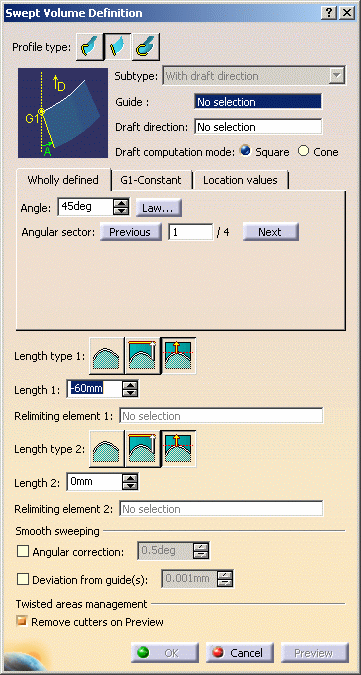 |
-
Select a guide curve (closed planar curve or any surface
(planar or non-planar)) and a draft direction (a line, a plane or
components).
-
Select the draft computation mode:
- Square: a plane normal to the draft direction is
used as the reference surface and the projection of the guide curve
onto this plane is used as the spine.
- Cone: envelop of cones defined along a given curve.
In order to have swept start and end planes similar as the square
mode, the guide curve needs to be extrapolated and the resulting
volume split.
|
-
Choose the angular definition:
- Wholly defined: the angular value varies during the
whole sweeping operation.
- G1-Constant: a different draft value for every G1
section can be set; in this case, a relimiting plane is requested
when defining lengths
- Location values: on given points on the curve,
angular values can be defined.
 |
This tab is only available
for a square computation mode and will work only on G1 curves. |
|
-
Choose the length types:
- From curve: the swept volume starts from the curve
- From/Up to: the length is computed by intersecting a
plane or a surface; a point can be selected: a plane parallel to
the draft plane would be computed
- From extremum: the lengths are defined along the
draft direction from an extremum plane; L1 corresponds to the
"maximum plane" in the draft direction, L2 corresponds to the
"minimum plane" in the draft direction.
|
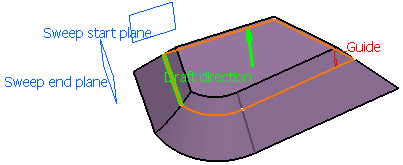 |
| In the above example, we selected the following values:
Sketch.2 as guide curve
Plane.1 as draft direction
Square as computation mode
G1-constant angles
From Extremum Length types: 50mm as Length 1 and 20mm as Length 2 |
| |
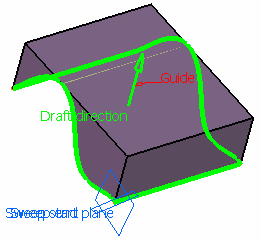 |
|
In the above example, we selected the following
values:
Surface.1 as guide curve
xy plane as draft direction
Cone as computation mode
0deg as Wholly constant angle
From Extremum type |
-
Click OK to create the swept volume.
|
| |
Previewing The Angular Value
|
| |
 |
This option is available with:
- Explicit profile: With reference surface
and With pulling direction sub-types.
- Linear profile: With draft
direction sub-type.
|
|
| |
When creating a swept volume, you are now able to preview
the four solutions based on the values given for the Angle and
Length. The first solution corresponds to Angle, Length1 and
Length2 values, the second solution to -Angle, Length1 and Length2
values, the third solution to Angle, Length2 and Length1 values, and
the fourth solution to -Angle, Length2 and Length1 values. |
| |
Here is an example with the With draft direction
sub-type, DemoGuide2 as the Guide curve 1, Plane.1 as the
Draft direction, 20mm as Length 1, 60mm as
Length 2, and 45 deg as the
Angle. |
| |
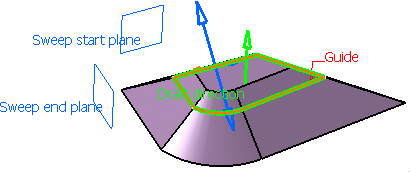
|
| |
The orange arrow corresponds to the current solution. You
can click on any arrow then on Preview or OK to
recompute the swept volume. You can also use the Previous or
Next buttons or enter a solution number in the Angular
sector field. |
| |
Here is an example with Solution 4: |
| |
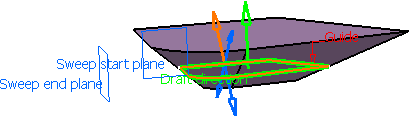
|
| |
Defining Relimiters
|
| |
You can define relimiters (points or planes) in order to
longitudinally reduce the domain of the sweep, if the swept volume is
longer than necessary for example. |
| |
Below is an example with a plane as Relimiter 1. |
| |
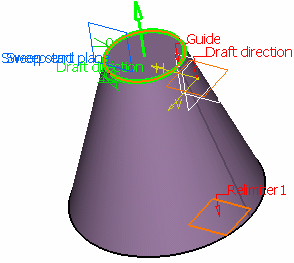
|
|
|
- Relimiters can be selected on a closed curve (curve, spine,
or default spine). In that case, you are advised to define points as relimiters, as plane selection may lead to unexpected results due to
multi-intersection.
- You can relimit the default spine, thus avoiding to split it to
create the swept volume.
- In the Smooth sweeping section, you can check:
-
Angular correction to smooth the sweeping
motion along the reference surface. This may be necessary when
small discontinuities are detected with regards to the spine tangency
or the reference surface's normal. The smoothing is done for any
discontinuity which angular deviation is smaller than 0.5 degree, and
therefore helps generating better quality for the resulting swept
surface.
By default, the angular correction is set to 0.5 degree.
- Deviation from guide(s) to smooth the sweeping motion by
deviating from the guide curve(s).
A curve smooth is performed using
correction default parameters in tangency and curvature.
This option is not available for with tangency surface subtype.
- In the Twisted areas management section,
Remove cutters on Preview lets you remove the twisted areas
management each time you click on Preview.
|
| |
Circular Profile
|
| |
The following subtypes are available:
|
 |
Open the VolumeSweep2.CATPart
document. |
| |
Center and reference curve
|

|
-
Click Volume Sweep
 . .
| The Swept Volume Definition dialog box appears. |
-
Click the Circle profile icon.
-
Select the Center and reference curve subtype
from the drop-down list.
-
Select a Center curve (DemoCurve1) and a
Reference curve (DemoCurve2).
-
Define a fixed radius if needed.
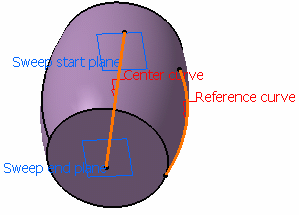 |
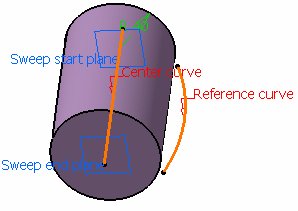 |
| No fixed radius defined |
Fixed radius = 40mm |
-
Click OK to create the swept volume.
|
| |
Center and radius
|
 |
-
Click Volume Sweep
 . .
| The Swept Volume Definition dialog box appears. |
-
Click the Circle profile icon.
-
Select the Center and radius subtype from the
drop-down list.
-
Select a Center curve (DemoCurve2) and enter a
Radius value (10mm).
-
Click OK to create the swept volume.
|
 |
For further information about the optional elements,
please refer to the Creating Swept Surfaces Using
an Explicit Profile and Creating Swept
Surfaces Using a Circular Profile chapters. |
|
 |
![]()