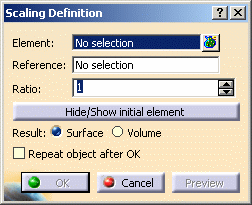This task shows you how to transform geometry by means of a scaling operation.
Open the Transform1.CATPart document.
-
Click Scaling
 .
. -
Select the Element to be transformed by scaling.
-
Select the scaling Reference point, plane or planar surface.
-
Specify the scaling Ratio by entering a value or using the drag manipulator.
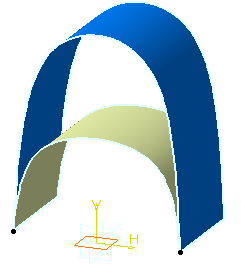
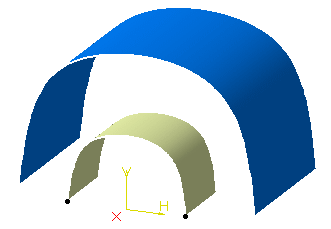
The figure above illustrates the resulting scaled element when the plane is used as reference element (ratio = 2) The figure above illustrates the resulting scaled element when the point is used as reference element (ratio = 2): -
Click OK to create the scaled element.
The element (identified as Scaling.xxx) is added to the specification tree. You can check Repeat object after OK to create several scaled surfaces, each separated from the initial surface by a multiple of the initial Ratio value. Simply indicate in the Object Repetition dialog box the number of instances that should be created and click OK. 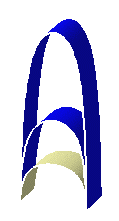

- Click Hide/Show initial element to hide or show the original element for the translation.
- Choose whether you want the result of
the transformation to be a surface or a volume by switching to
either Surface or Volume option.
This capability is only available with the Generative Shape Optimizer product.
This switch only concerns volumes since the transformation of a surface can only be a surface. Thus in case of multi-selection of volumes and surfaces, the switch only affects volumes.
Note:- Replacing an input element does not change the result type,
- The switch between surface and volume is grayed out when
editing the feature.
To have further information about volumes, refer to the corresponding chapter.

- If you select a solid as the input element, the result will either be a surface or a volume.
- The selection of the feature prevails
over the selection of the sub-element.
To select a sub-element, you need to apply the ''Geometrical Element'' filter in the User Selection Filter toolbar.
For further information, refer to the Selecting using a Filter chapter in the CATIA Infrastructure User's Guide.

The following capabilities are available: Stacking Commands and Selecting Using Multi-Output.
![]()