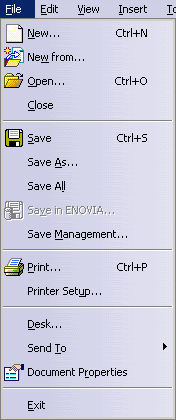
Saving Documents In Other Formats
| This section presents the main menu bar available when you run the application and before creating or opening a document. |
| Start | ENOVIA V5 | File | Edit | View | Insert | Tools | Analyze | Window | Help |
|
The Start menu is a navigation tool intended to help you toggle between different workbenches. The contents of the Start menu vary according to the configurations and/or products installed. For more information about the Start menu, refer to Accessing the Navigation Tools. |
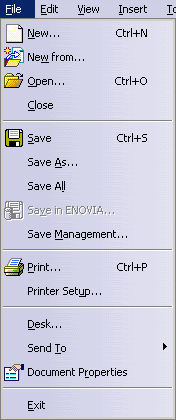 |
For... | See... |
| New... | Creating New Documents | |
| New from... | Creating a New Document from an Existing One | |
| Open... | Opening Existing Documents | |
| Close | Closing Documents | |
| Save | Saving Existing Documents | |
| Save As | Saving
Documents For the First Time or Under Another Name Saving Documents In Other Formats |
|
| Save All | Saving All Documents | |
| Save Management | Managing Document Save | |
| Print... | Customizing Print Settings Before Printing Your Documents | |
| Printer Setup... | Setting Up Your Printers on UNIX and Windows | |
| Desk... | Using the FileDesk Workbench | |
| Send To | Transferring Version 5 Data | |
| Document Properties | Displaying Document Properties | |
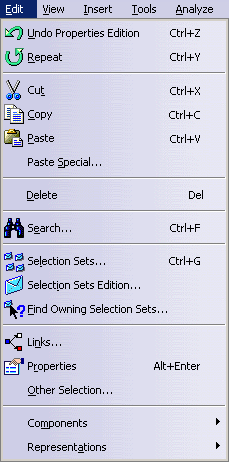 |
For... | See... |
| Undo | Undoing Actions | |
| Redo/Repeat | Redoing and Repeating Actions | |
| Cut | Cutting and Pasting Objects | |
| Copy | Copying and Pasting Objects | |
| Paste | Cutting
and Pasting Objects Copying and Pasting Objects |
|
| Paste Special... | Using the Paste Special... command | |
| Delete | Deleting Objects | |
| Search... | Selecting Using the Search... Command | |
| Selection Sets... | Storing Selections Using Selection Sets | |
| Selection Sets Edition... | Editing Selection Sets | |
| Find Owning Selection Sets... | Storing Selections Using Selection Sets | |
| Links... | Editing Document Links | |
| Properties | Displaying and Editing Graphic Properties | |
| Other Selection... | Selecting Using the Other Selections... Command |
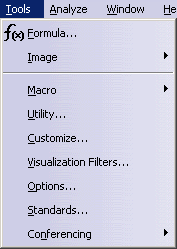 |
For... | See... |
| Formula... | Using Knowledgeware Capabilities | |
| Image | Capturing and Managing Images for the Album | |
| Macro | Recording, Running and Editing Macros | |
| Utility... | Using the Batch Monitor | |
| Customize... | Customizing Toolbars | |
| Visualization Filters... | Using Visualization Filters | |
| Options... | Customizing Settings | |
| Standards... | Customizing Standards | |
| Conferencing | Conferencing |
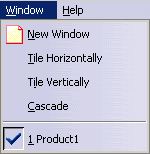 |
For... | See... |
| New Window | Using Document Windows | |
| Tile Horizontally | Using Document Windows | |
| Tile Vertically | Using Document Windows | |
| Cascade | Using Document Windows |
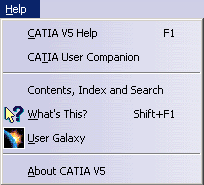 |
For... | See... |
| CATIA V5 Help | Getting Contextual Help | |
| CATIA User Companion | ||
| Contents, Index and Search | Accessing the Online Help Library | |
| What's This? | Using the What's This? Command | |
| User Galaxy | Accessing the Dassault Systèmes User Galaxy | |
| About CATIA V5 | Displaying Copyright Information |