This section describes the various toolbar commands available in the
Wireframe and Surface workbench.
The toolbars are located on the right in the default set-up except for Tools,
Measure and Analysis toolbars which are located along the bottom and User
Selection Filter toolbar which appears when checked in the View > Toolbars
menu bar.
Select Toolbar
Insert Toolbar
Wireframe Toolbar
Surfaces Toolbar
Operations Toolbar
Replication Toolbar
Tools Toolbar
Developed Shapes
Apply Material Toolbar
Measure Toolbar
Analysis Toolbar
User Selection Filter Toolbar
![]()
| See Select Sub-toolbar below | |
|
Scan or
Define In Work Object |
![]()
|
Select |
|
|
Selection
Trap |
|
| Intersecting Trap See Selecting Using The Selection Traps |
|
| Polygon Trap See Selecting Using The Selection Traps |
|
|
|
Paint Stroke Selection See Selecting Using The Selection Traps |
| Outside Trap Selection See Selecting Using The Selection Traps |
|
| Intersecting Outside Trap Selection See Selecting Using The Selection Traps |
![]()
|
|
See Insert Sub-toolbars below |
|
|
![]()
|
|
Body |
|
|
Body in a Set See Inserting a Body into an Ordered Geometrical Set |
![]()
|
|
Geometrical Set |
|
|
Ordered Geometrical Set See Managing Ordered Geometrical Sets |
![]()
|
|
See Points Sub-toolbar below |
|
|
See LinesAxisPolyLine Sub-toolbar below |
|
|
Plane |
|
|
Projection |
|
|
Intersection |
| See Circles-Corner-Connect Sub-toolbar below | |
| See Curves Sub-toolbar below |
![]()
|
|
Point |
|
|
Points
Creation Intersection |
![]()
|
|
Line |
|
|
Axis |
|
Polyline |
|
|
Circle |
|
|
Corner |
|
|
Connect
Curve |
|
|
Spline |
|
|
Helix |
|
|
Extrude |
|
|
Revolve |
|
|
Sphere |
|
|
Cylinder |
|
|
Offset |
|
|
Sweep |
|
|
Fill |
|
|
Multisections surface |
|
|
Blend See Creating Blended Surfaces |
![]()
|
|
See Join-Healing Sub-toolbar below |
| See Split-Trim Sub-toolbar below | |
| See Extracts Sub-toolbar below | |
|
|
See Transformations Sub-toolbar below |
|
|
Extrapolate See Extrapolating Curves and Extrapolating Surfaces |
![]()
| Join See Joining Geometry |
|
|
|
Healing See Healing Geometry |
|
|
Untrim See Restoring a Surface |
|
|
Disassemble See Disassembling Elements |
|
|
Split See Splitting Geometry |
|
|
Trim See Trimming Geometry |
|
|
Boundary See Boundary Curves |
|
|
Extract See Extracting Geometry |
![]()
|
|
Translate See Translating Geometry |
|
|
Rotate See Rotating Geometry |
|
|
Symmetry See Performing a Symmetry on Geometry |
|
|
Scaling See Transforming Geometry by Scaling |
|
|
Affinity See Transforming Geometry by Affinity |
| Axis to Axis See Transforming Elements From An Axis To Another |
![]()
| See Repetitions Sub-toolbar below | |
| See Power Copy Sub-toolbar below |
![]()
|
|
Object Repetition See Repeating Objects |
|
|
Points Creation Repetition See Creating Multiple Points and Planes |
|
|
Planes Between See Creating Planes Between Other Planes |
|
|
PowerCopy Creation See Creating Power Copies |
|
|
Instantiate From Document See Instantiating Power Copies |
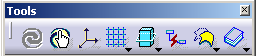
|
|
Update All See Updating Parts |
|
|
Manual Update mode See Manually Updating a Part |
|
|
Create 3DAxisSystem See Defining an Axis System |
|
|
See Grid Sub-toolbar below |
|
|
See 2D Visualization Mode Sub-toolbar below |
|
|
Create Datum See Creating Datums |
|
|
See KeepNoKeep Sub-toolbar below |
|
|
See Instantiation Sub-toolbar below |
![]()
|
|
Work On Support See Working with a Support |
|
|
Snap To Point See Working with a Support |
|
|
Work Supports Activity See Working with a Support |
![]()
|
|
Pickable visible background See Managing the Background Visualization |
|
|
No 3D background See Managing the Background Visualization |
|
|
Unpickable background See Managing the Background Visualization |
|
|
Low intensity background See Managing the Background Visualization |
|
|
Unpickable low intensity background See Managing the Background Visualization |
|
|
Lock See Managing the Background Visualization |
![]()
|
|
No Keep Mode See Keeping the Initial Element |
|
|
Keep Mode See Keeping the Initial Element |
![]()
|
|
Catalog Browser See Instantiating Power Copies Using the Catalog |
|
|
Instantiate From Document See Instantiating Power Copies |
![]()
|
|
Unfold See Unfolding a Surface |
|
|
Transfer See Transferring Elements |
|
|
Develop See Developing Wires and Points |
![]()
|
|
Apply Material See Applying Materials Onto Surfaces |
![]()
|
|
Measure Between See Measuring Minimum Distances and Angles |
|
|
Measure Item See Measuring Properties |
|
|
Measure Inertia See Measuring Inertia |
![]()
|
|
Connect Checker See Checking Connections between Surfaces |
|
|
Curve Connect Checker See Checking Connections between Curves |
|
|
Feature Draft Analysis See Performing a Draft Analysis |
|
|
Surfacic Curvature Analysis |
|
|
Distance Analysis See Analyzing Distances Between Two Sets of Elements |
|
|
Porcupine Analysis See Performing a Curvature Analysis |
![]()
|
|
Point Filter See Selecting Using A Filter |
| Curve Filter See Selecting Using A Filter |
|
|
Surface Filter |
|
|
Volume Filter |
|
| Feature Element Filter See Selecting Using A Filter |
|
| Geometrical Element Filter See Selecting Using A Filter |