This task shows how to create a surface by offsetting an existing surface.
Open the Offset1.CATPart document.
-
Click Offset
 .
.The Offset Surface Definition dialog box appears. 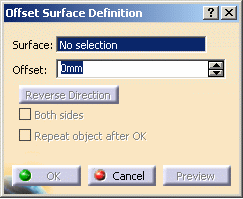
-
Select the Surface to be offset.
-
Specify the Offset by entering a value or using the graphic manipulator.
-
An arrow indicates the proposed direction for the offset.
The offset surface is displayed normal to the reference surface. 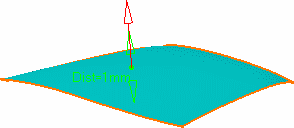
-
Click Preview to preview the offset surface.
The offset surface is displayed normal to the reference surface. 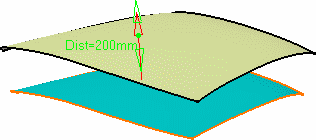

Depending on the geometry configuration and the offset value, an offset may not be allowed as it would result in a debased geometry. In this case, you need to decrease the offset value or modify the initial geometry. -
You can display the offset surface on the other side of the reference surface by clicking either the arrow or the Reverse Direction button.
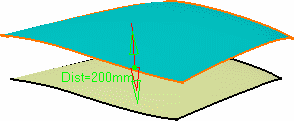
-
Check Both sides to generate two offset surfaces, one on each side of the reference surface.
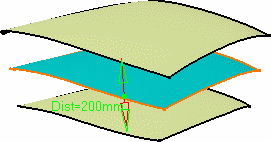
-
Check Repeat object after OK to create several offset surfaces, each separated from the initial surface by a multiple of the offset value.
Simply indicate in the Object Repetition dialog box the number of instances that should be created and click OK.
Remember however, that when repeating the offset it may not be allowed to create all the offset surfaces, if it leads to debased geometry.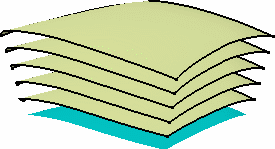
-
Click OK to create the surfaces.
The surfaces (identified as Offset.xxx) are added to the specification tree. 
Would the value be inconsistent with the selected geometry, a warning message is displayed, along with a warning sign onto the geometry. If you move the pointer over this sign, a longer message is displayed to help you continue with the operation. Furthermore, the manipulator is locked, and you need to modify the value within the dialog box and click Apply.
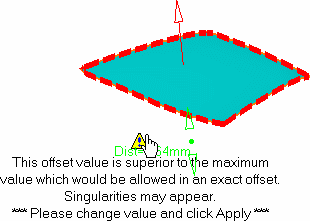

Parameters can be edited in the 3D geometry. To have further information, refer to the Editing Parameters.
![]()