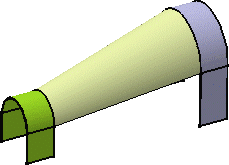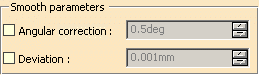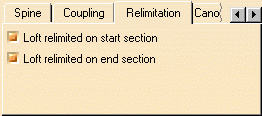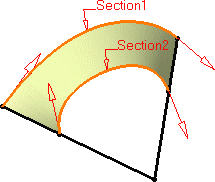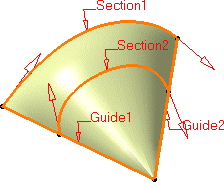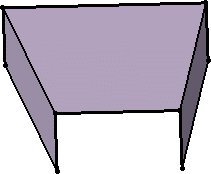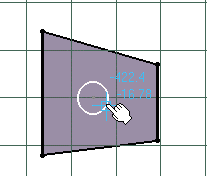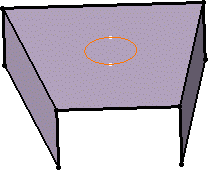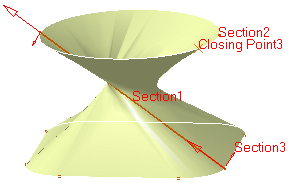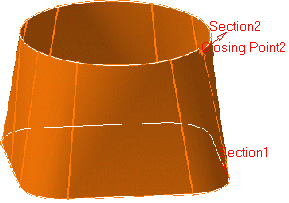This task shows how to create a multi-section surface and includes the following functionalities:
You can generate a multi-section surface by sweeping two or more planar section curves along a computed or user-defined spine. The surface can be made with respect to one or more guide curves.
Open the Loft1.CATPart document.
-
Click Multi-sections Surface
 .
.The Multi-sections Surface Definition dialog box appears. 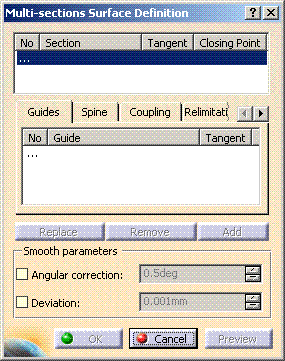
-
Select two or more planar section curves.

- The curves must be continuous in point.
- You can select tangent surfaces for the start and end section curves. These tangent surfaces must not be parallel to the sections.
- A closing point can be selected for a closed section curves.
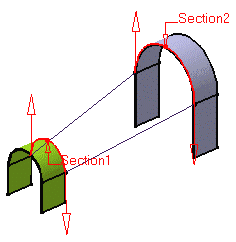

- Sections can be 3D curves with following restrictions:
- the intersection between one 3D profile and all guides must be coplanar (if three guides or more are defined)
- in case of a user-defined spine, this spine must be normal to the plane implicitly obtained above.
-
If needed, select one or more guide curves.
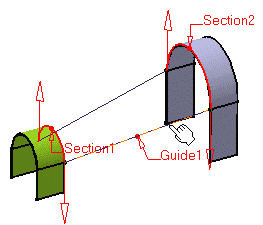
It is possible to edit the multi-section surface reference elements by first selecting a curve in the dialog box list then choosing a button to either: -
remove the selected curve
-
replace the selected curve by another curve
-
add another curve.
More possibilities are available with the contextual menu and by right-clicking on the red text or on the object. For example, it is possible to remove and replace tangent surfaces and closing points. 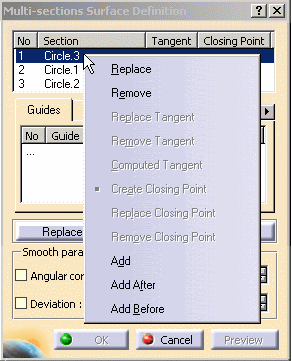
-
-
Click OK to create the multi-section surface.
- You can impose tangency conditions onto sections and/or guides, by specifying a direction for the tangent vector (selecting a plane to take its normal, for example). This is useful for creating parts that are symmetrical with respect to a plane. Tangency conditions can be imposed on the two symmetrical halves.
Similarly, you can impose a tangency onto each guide, by selection of a surface or a plane (the direction is tangent to the plane's normal). In this case, the sections must also be tangent to the surface.
- You can create multi-section surfaces between closed section curves. These curves have point continuity at their closing point.
This closing point is either a vertex or an extremum point automatically detected and highlighted by the system.
By default, the closing points of each section are linked to each other.The red arrows in the figures below represent the closing points of the closed section curves. You can change the closing point by selecting any point on the curve.
The surface is twisted: A new closing point has been imposed to get a non-twisted surface:
![]()