This task shows the various methods for creating spline curves.
Open the Spline1.CATPart document.
-
Click Spline
 .
.
The Spline Definition dialog box appears. -
Select two or more points where the spline is to pass.
An updated spline is visualized each time a point is selected. 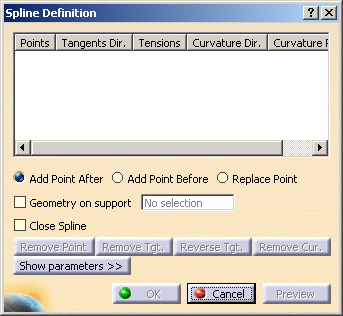
-
It is possible to edit the spline by first selecting a point in the dialog box list then choosing a button to either:
-
Add a point after the selected point
-
Add a point before the selected point
-
Remove the selected point
-
Replace the selected point by another point.
-
-
You can select the Geometry on support check box, and select a support (plane, surface), if you want the spline to be projected onto a support surface.
It is better when the tangent directions belong to the support, that is when a projection is possible. In this case just select a surface or plane. Here, the spline was created on a planar grid.
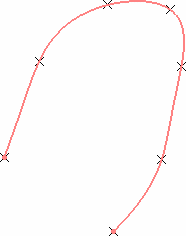
-
Use the Close Spline option to create a closed curve, provided the geometric configuration allows it.
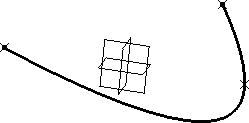
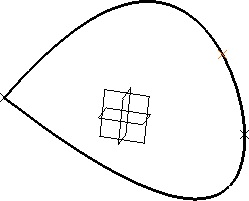
Spline with Close Spline option unchecked Spline with Close Spline option checked -
Click Show Parameters to display further options.
-
To set tangency conditions onto any point of the spline, select the point and click in Tangent Dir. field.
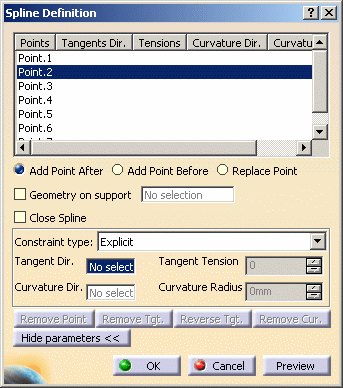
There are two ways of imposing tangency and curvature constraints: - Explicit: select a line or plane to which the tangent on the spline is parallel at the selected point
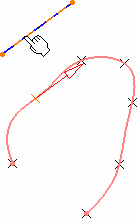
- From curve: select a curve to which the spline is tangent at the selected point.
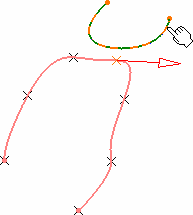
Use the Remove Tgt., Reverse Tgt., or Remove Cur. to manage the different imposed tangency and curvature constraints. 
Spline with a tangency constraint on endpoint (tension = 2) 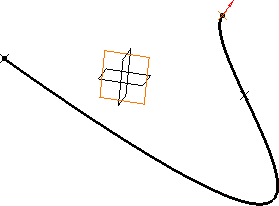
Spline with reversed tangent -
To specify a curvature constraint at any point of the spline, once a tangency constraint has been set, indicate a curvature direction and enter a radius value:
The curvature direction is projected onto a plane normal to the tangent direction. 
If you use the Create line contextual menu, and want to select the same point as a point already used to define the tangent direction, you may have to select it from the specification tree, or use the pre-selection navigator. 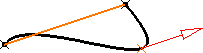
Spline with tangency constraint 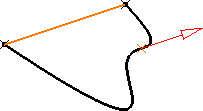
Spline with tangency constraint and curvature constraint (radius = 50mm) 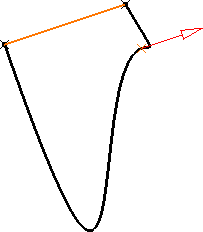
Spline with tangency constraint and curvature constraint (radius = 2mm) Note that for the Points Specifications, you must enter your information in the following order: - Tangent Dir. (tangent direction)
- Tangent Tension
- Curvature Dir. (curvature direction)
- Curvature Radius (to select it, just click in the field).
The fields become active as you select values.
-
Click OK to create the spline.
The spline (identified as Spline.xxx) is added to the specification tree. 
To add a parameter to a point, select a line in the Points list. This list is highlighted.
You have two possibilities:-
extended parameters
-
select any line or plane for the direction.
-
![]()