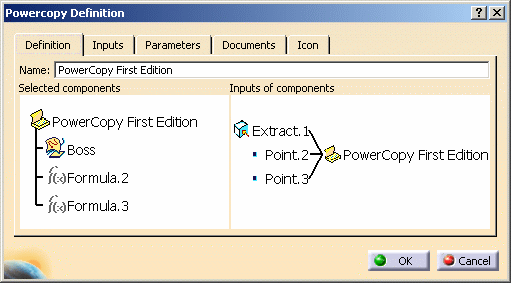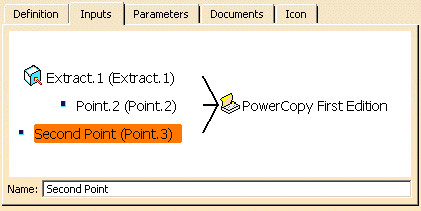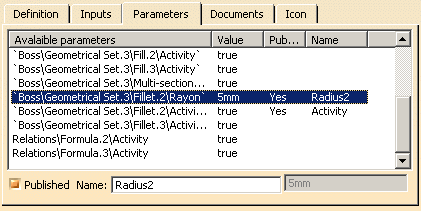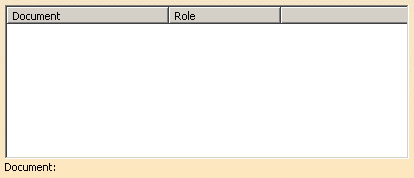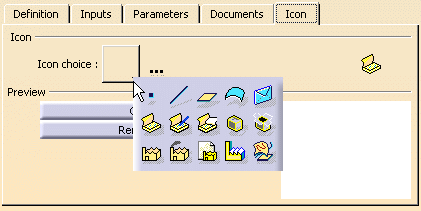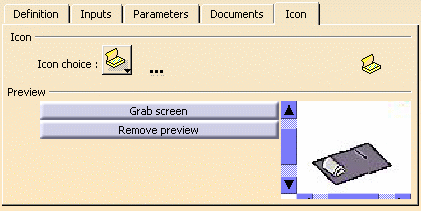A Power Copy is a set of features (geometric elements, formulas, constraints and so forth) that are grouped in order to be used in a different context, and presenting the ability to be completely redefined when pasted.
This Power Copy captures the design intent and know-how of the designer thus enabling greater reusability and efficiency.
Open the PowerCopyStart1.CATPart document.
-
Click PowerCopy Creation
 ,
or select Insert > Advanced Replication Tools > PowerCopy Creation
from the menu bar.
,
or select Insert > Advanced Replication Tools > PowerCopy Creation
from the menu bar.
The Powercopy Definition dialog box is displayed. -
From the specification tree, select the elements to be included in the Power Copy.
The Powercopy Definition dialog box is automatically filled with information about the selected elements. -
Define the Power Copy as you wish to create it:
-
Click OK to create the Power Copy.
The Power Copy is displayed close to the top of the specification tree.
![]()