These linear segments may be connected by blending radii.
Polylines may be useful to create cylindrical shapes such as pipes, for example.
-
Click Polyline
 .
.The Polyline Definition dialog box appears. 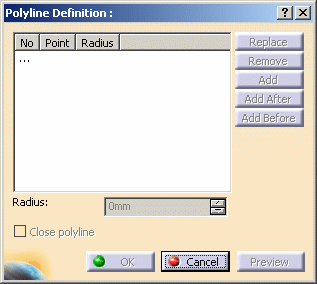
-
Select several points in a row.
Here we selected Point.1, Point.3, Point.5 and Point.6 in this order. The resulting polyline would look like this:
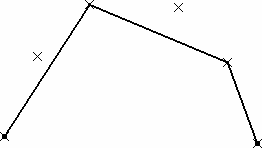
-
From the dialog box, select Point.3, click Add After and select Point.4.
-
Select Point.5 and click Remove.
The resulting polyline now looks like this: 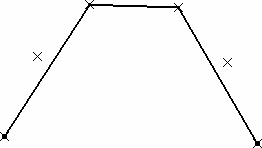
-
Still from the dialog box select Point.3, click Replace, and select Point.2 in the geometry.
The added point automatically becomes the current point in the dialog box. -
Click OK in the dialog box to create the polyline.
The element (identified as Polyline.xxx) is added to the specification tree. 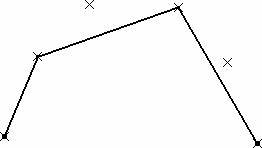

- The polyline's orientation depends on the selection order of the points.
- You can re-order selected points using Replace, Remove, Add, Add After, and Add Before.
- You cannot select twice the same point to create a polyline. However, you can check the Close polyline option to generate a closed contour.
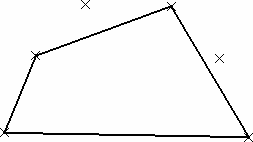
![]()