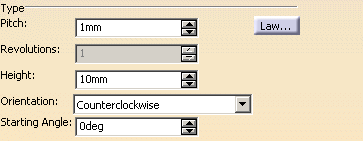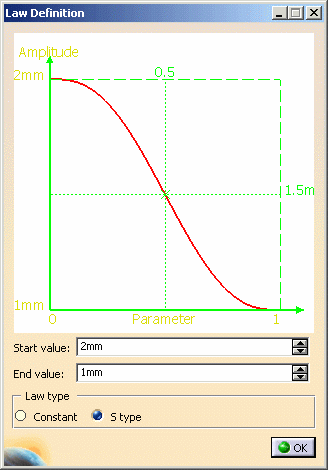This task shows the various methods for creating helical 3D curves, such as coils and springs for example.
Open the Helix1.CATPart document.
-
Click Helix
 .
.The Helix Curve Definition dialog box appears. 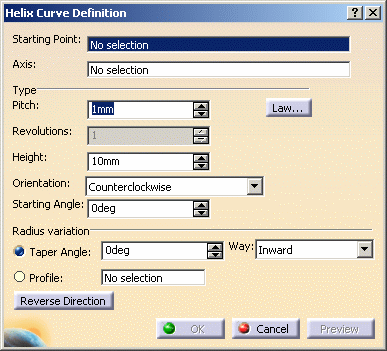
-
Select a starting point.
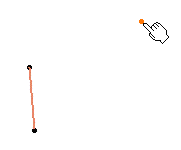
-
Select an axis.
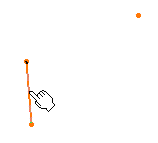
-
Set the type parameters:
-
Set the radius variation parameters:

- Taper Angle: the radius variation from one
revolution to the other. It ranges from -90°
to 90°
excluded.
For a constant radius, set the taper angle to 0. - Way: defines the taper angle orientation.
- Inward: the radius decreases
- Outward: the radius increases.
- Profile: the curve used to control the helical curve
radius variation. The radius evolves according to the distance
between the axis and the selected profile (here the orange curve).
Note that the Starting point must be on the profile.
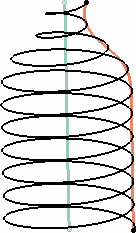
- Taper Angle: the radius variation from one
revolution to the other. It ranges from -90°
to 90°
excluded.
-
Click Reverse Direction to invert the curve direction.
-
Click OK to create the helix.
The helical curve (identified as Helix.xxx) is added to the specification tree. 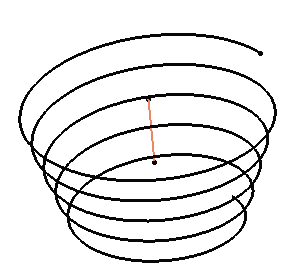

Parameters can be edited in the 3D geometry. For further information, refer to Editing Parameters.
![]()