This task shows how to create connecting curves between two existing curves.
Open the Connect1.CATPart document.
-
Click Connect Curve
 .
.The Connect Curve Definition dialog box appears. 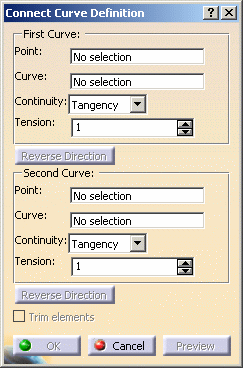
-
From the specification tree, select a first Point on a curve then a second Point on a second curve.
The Curve fields are automatically filled. 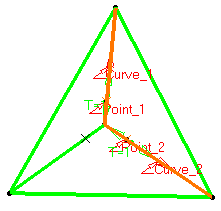
-
Use the combos to specify the desired Continuity type: Point, Tangency or Curvature.
-
If needed, enter tension values in the example below the tension is set to 3 whenever we illustrate a curvature or tangency continuity.
The connect curve is displayed between the two selected points according to the specified continuity and tension values. 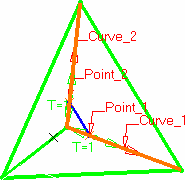
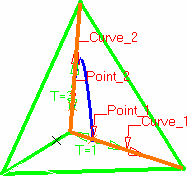
Connect curve with point continuity at both points Connect curve with point continuity at one point
and tangent continuity at the other
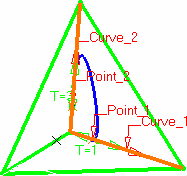
Connect curve with point continuity at one point
and curvature continuity at the otherConnect curve with tangent continuity at one point
and curvature continuity at the other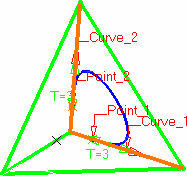
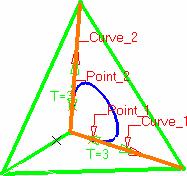
Connect curve with curvature continuity at both points Connect curve with tangent continuity at both points -
An arrow is displayed at each extremity of the curve. You can click the arrow to reverse the orientation of the curve at that extremity.
A graphic manipulator also allows you to modify the tension at the extremity of the connect curve, rather than in the dialog box. -
You can check Trim elements if you want to trim and assemble the two initial curves to the connect curve.
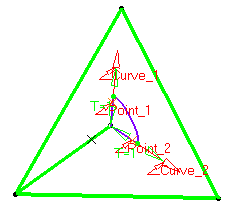
-
Click OK to create the connect curve.
The curve (identified as Connect.xxx) is added to the specification tree. 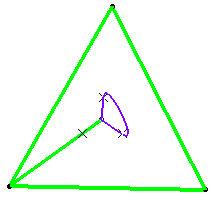
![]()