This task shows you how to create a corner between two curves or between a point and a curve.
Open the Corner1.CATPart document.
-
Click Corner
 .
.The Corner Definition dialog box appears. 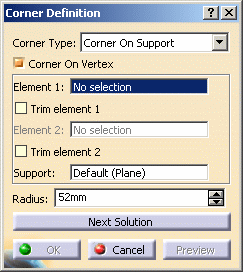
-
Deselect Corner On Vertex.
To create a corner on a vertex, see below. -
Select a curve or a point as first reference element.
-
Select a curve as second reference element.
The corner will be created between these two references. -
Select the Support surface. It can be a surface or a plane. Here we selected the zx plane.
The resulting corner is a curve seen as an arc of circle lying on a support place or surface. 

The reference elements must lie on this support, as well as the center of the circle defining the corner. -
Enter a Radius value.
-
Several solutions may be possible, so click Next Solution to move to another corner solution, or directly select the corner you want in the geometry.
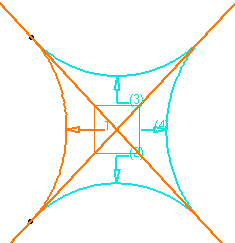
Not all four solutions are always available, depending on the support configuration (if the center of one of the corners does not lie on the support for example). 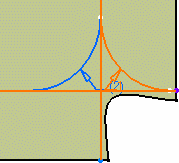
-
You can check Trim elements if you want to trim and assemble the two reference elements to the corner.
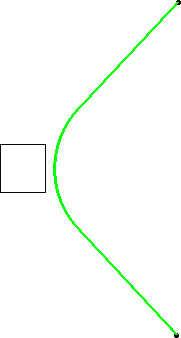

The elements can be trimmed and assembled individually. -
Click OK to create the corner.
The corner (identified as Corner.xxx) is added to the specification tree.
Creating a Corner on Vertex
Make sure Corner on Vertex is selected.
-
Click Corner
 .
.The Corner Definition dialog box appears. 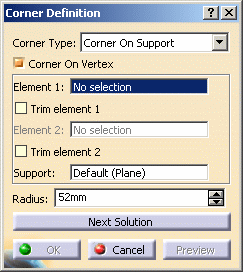
-
Select a point as Element 1.
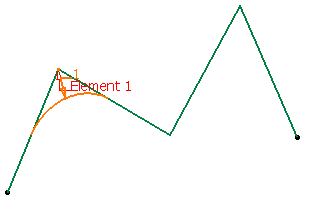
-
Click OK.
The corner (identified as Corner.xxx) is added to the specification tree. 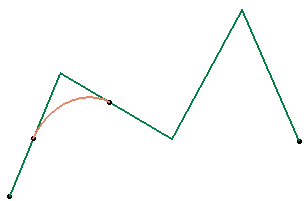
- When the selected curves are coplanar, the default support is the background plane. However, you can explicitly select any support.
- When the selected curves are not coplanar, an implicit plane is created between the edges of these curves. However, you can explicitly select any support.
- You can edit the corners' parameters. Refer to Editing Parameters to find out how to display these parameters in the 3D geometry.
![]()