-
Press and hold down the left (or right) and middle mouse buttons to see the rotation sphere symbol appear around the object.
-
Still holding the buttons down, drag to rotate.

Note that you do not have to use the viewing tool commands or icons to rotate an object. For quick access, you can also use just the mouse: press and hold down the middle mouse button, then the left (or right) mouse button, and drag (still holding both buttons down). -
Click to stop rotation.
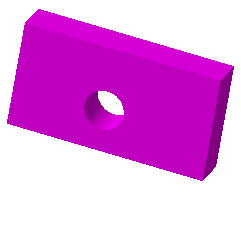
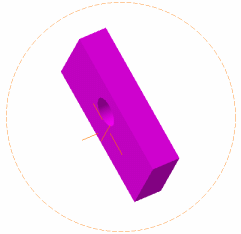
Before After
![]()