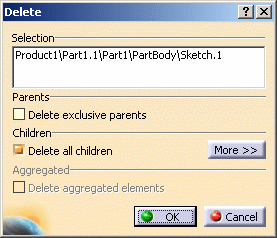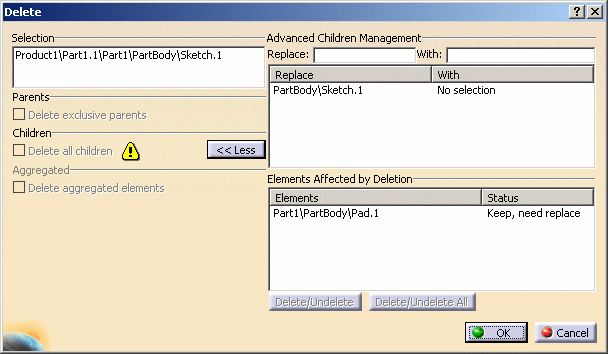|
|
This task shows you how to delete an object. | ||||||
|
|
|
||||||
More about the Delete commandWhen deleting new, modified or pointed documents, a warning message gives you a list of unsaved documents that will be removed and prompts you to:
"Pointed documents" implies directly pointed documents as well as documents indirectly pointed by a document about to be deleted. For instance, when deleting a sub-product, all the modified CATPart documents included in this sub-product will be listed in the warning. Nevertheless, note that documents may not be listed in the warning message. This is the case when a document is:
|
|||||||
|
|
|||||||