-
Select View > Tree Expansion > Expand First Level to see the first level of the tree:
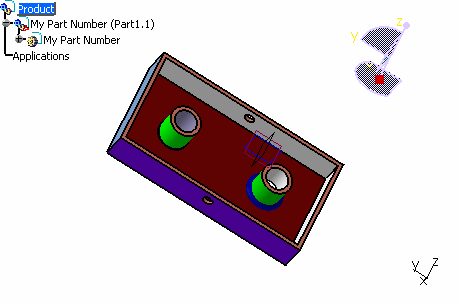
-
Select View > Tree Expansion > Expand Second Level to see the second level of the tree:
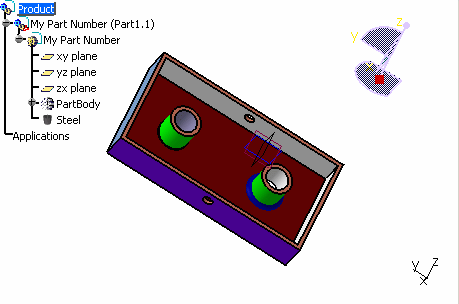
-
 Select
View > Tree Expansion > Expand All to see all the levels of
the tree.
Select
View > Tree Expansion > Expand All to see all the levels of
the tree. -
When an object is selected in the tree, you can select View >Tree Expansion > Expand Selection. A dialog box opens and prompts you to indicate the number of levels to expand:

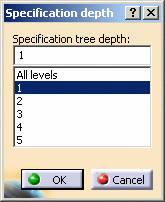
Note that the dialog box keeps the last selection you made. -
Select View > Tree Expansion > Collapse All to collapse the tree.
![]()