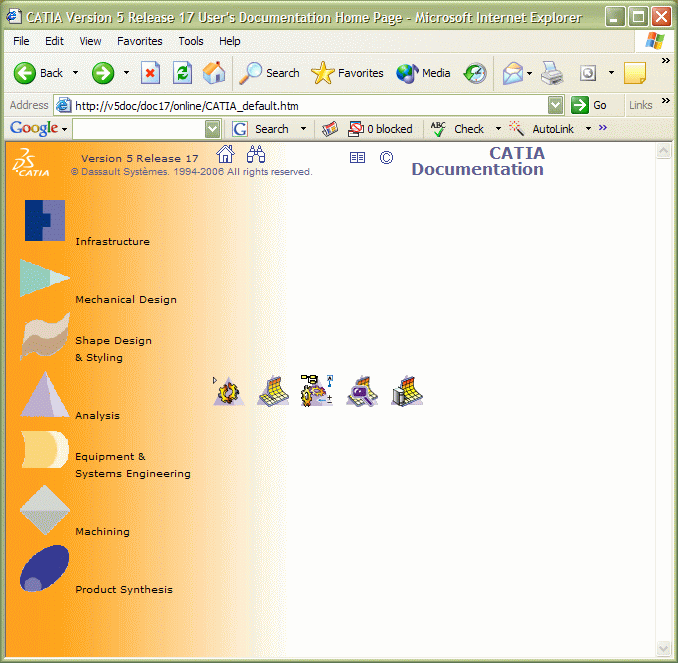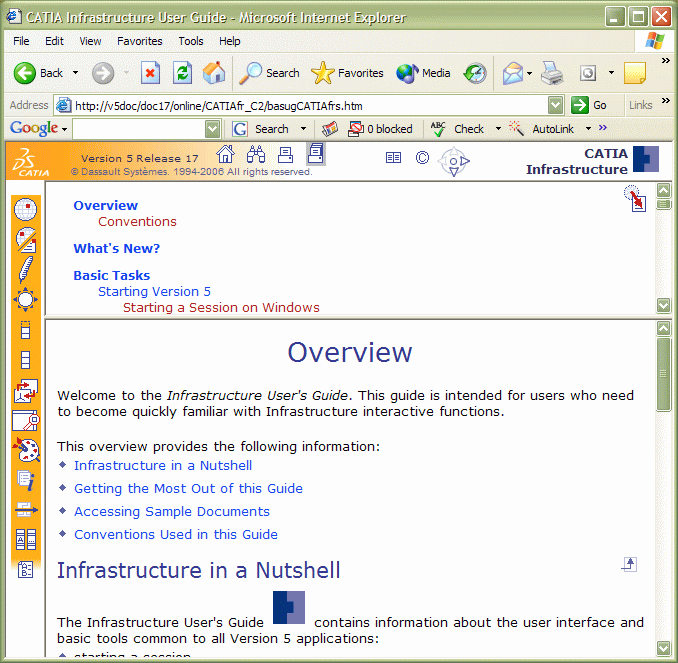The Version 5 documentation is totally Web oriented, using HTML, GIF and JPEG standard formats, allowing easy access and navigation using a standard Web browser. Navigation aids includes full text searching and a framed layout allowing a direct access from the table of contents to the information.
For detailed information about the former, refer to "Installing the Online Documentation" in Unloading Your Product Code on Windows, and for the latter, refer to Installing the Online Documentation After Installing the Software (Windows and UNIX).
The welcome page of the Version 5 online help library is displayed:
- if you installed the online documentation locally on your computer,
you can specify a path like this, for example, on Windows:
C:\online_doc_folderwhere "online_doc_folder" is the name of the folder in which you installed the online documentation.
- if you installed it elsewhere on the network, you must first map the appropriate network drive before starting a session, then specify a path as above when prompted.
Via the Tools->Options command, in the General category, select the Help tab. The Location field for the CATIA Documentation Location option displays the path of the folder in which the online documentation is installed. The path is the same path you entered when installing the online documentation: the path displays the value of the CATDocView environment variable.
When there are no settings, the value for the CATDocView variable is not
displayed in the Location field, but in
the directory chooser accessible by clicking the Path(s)
selection
![]() icon.
icon.
When you request help using the Help->Contents, Index and Search command (or press the F1 key for contextual help), the online documentation may not be displayed. This may be because the online documentation may have been physically moved to another location. If the online documentation is not found, the following dialog box appears:
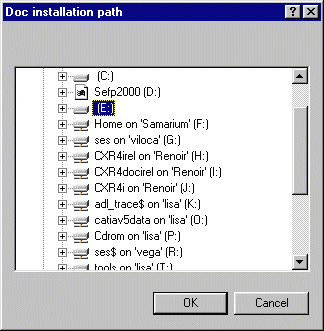
Note: You can also type the location in the Location field for the CATIA Documentation Location option. You must enter the real location; otherwise, the path you enter will be ignored.
Note that UNC (Universal Naming Convention) names on Windows is allowed. For example, you can specify the following path type:
\\remote_computer\online_doc_folder
-
Point to the different icons to the left to display the icons for the corresponding online users guides, then click on the icon of your choice to access the documentation.
-
Click the Infrastructure icon to get familiar with Version 5 fundamentals, or the icon for the workbench you need information about.
In each case, the information you require is displayed in a framed layout:
-
Select the Home button to return to the home page.
When the Home page is displayed, it provides access to the following:
- the full online documentation library
- the Search button to perform a full text search throughout the online library: for more information about searching, refer to Searching the Online Help Library
- the Conventions page
- the Trademarks and Copyrights page.
Printing Online Documentation
![]()
![]()