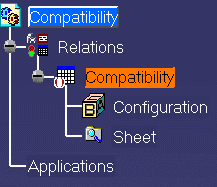Modifying Design Rules
|
|
This task shows you how to modify the design rules. Also see Understanding Project Resource Management.There are links at the end of this task explaining each design rule, and you can also consult a Design Rules Overview. | |
|
|
This application
incorporates intelligent design functions. This means that as you design,
the application ensures your designing meets certain criteria. These
criteria are established by the design rules. For instance, the design
rules will match the threaded end of a pipe to the threaded end of a part.
(You can overrule the rules if you want.) The design rules in turn depend
upon certain tables where the basic data is entered. You can modify or add
to these tables if you want different or additional design rules.
Typically, only the system administrator, or a designated person familiar
with industry standards, will make such a change. The tables that come with
the application are in the following directories: ...\intel_a\Startup\EquipmentAndSystems\XXX\DesignRules ;
Standards and Specification (XXX stands for an application,
such as Piping).
If you want to modify the general design rules, which apply to all designing, you must modify the tables in the DesignRules directory. For design rules particular to a standard, look for tables in the Standards directory; and for design rules particular to a specifications catalog, look for tables under the Specification directory. To explain further: General design rules apply to all designing. Design rules you place in a particular standard apply only when you use that standard during design time. It is done this way because values may vary from standard to standard. Design rules you place in a specifications catalog apply only when you use that specification. In making changes you should not alter the structure beneath the EquipmentAndSystems directory. NOTE: From Release 13 design rules catalogs can point directly to the text files that define a rule - these are the files referred to in Step 1 below. If a catalog points directly to a text file then, to modify, use the procedure in Step 1. If your catalog points to a CATProduct then you can follow both procedures: the one in Step 1, or the one described in Steps 2 & 3. |
|
|
|
1. | You should only modify the text files - those with a .txt extension. Files with a CATProduct or catalog extension should not be modified. To modify, open the file with a text editor like Notepad and make your changes or additions. Do not change the table structure or column headings. Use the tab key to move between columns, and do not add leading or trailing spaces to your entries. |
| 2. | You can also modify
the tables by opening them in the application. To do this drag onto the
workbench the CATProduct file associated with the table you want to modify.
If you want to modify the Piping-Compatibility.text table then drag the
Piping-Compatibility.CATProduct file onto the workbench. Double click on
the table in the specifications tree to bring up Knowledge Advisor.
|
|
| 3. | Double click on the
file again to display the Compatibility table. Click on the Edit table
button to display the text file that you can modify. The rules explained in
Step 1 apply. Save the changes you make to the text table. You do not need
to save the CATProduct file.
|
|
| 4. |
Click on the links below to
learn how each design rule functions. Not all rules apply to each
application.
|
|
|
|
||