 |
This task explains use
of Knowledgeware rules. |

|
You must have
Knowledgeware licenses to use or modify rules.
Three sample Knowledgeware rules are provided for R10. You can import
each of these rules into your document to ensure that any designing (and
modification) you do is compatible with the values you define in the design
rule tables. The three rules for Tubing Design are:
- Rule_TubingBendableTube_MaxBendRadius.CATProduct
- Rule_TubingBendableTube_MinGripLength.CATProduct
- Rule_TubingBendableTube_MaxLength.CATProduct
They are located in the directory ...\intel_a\Startup\EquipmentAndSystems\XXXXX\Sample
Data, where XXXXX is the application name, such
as Tubing. Piping Design has similar rules, although the names reflect the
Piping product (Rule_PipingBendablePipe). They also function in the manner
described here. |
 |
1. |
Rule_TubingBendableTube_MaxBendRadius.CATProduct: This rule ensures that
bendable tubes do not exceed the maximum bend radius as defined in your
rule table. It obtains its input data from the
bending rule table, but only checks for bend radius, obtaining it from
the Bend Radius column of that table. It calls the Knowledge Expert
function IsBendRadiusConsistent. It applies to TubingBendableTube and
PipingBendablePipe. |
|
2. |
Rule_TubingBendableTube_MinGripLength.CATProduct: This rule ensures that
the bendable tubes you use have sufficient grip length, as defined in the
rule table. It obtains its input data from the
bending rule table, but only checks for minimum grip length, obtaining
it from the Minimum Grip Length column of that table. It calls the
Knowledge Expert function IsMinimumGriplengthConsistent. It applies to
TubingBendableTube and PipingBendablePipe. |
|
3. |
Rule_TubingBendableTube_MaxLength.CATProduct: This rule ensures that the
length of bendable tubes is within a certain range, as defined in your rule
table. It obtains its input data from the length
rule table, but only checks for allowable length, obtaining it from the
Minimum Straight Length and Maximum Length columns of that table. It calls
the Knowledge Expert function IsTotalLengthConsistent. It applies to
TubingBendableTube and PipingBendablePipe. |
|
4. |
To import a rule into a document:
- Make sure your settings are correct. To do this click
Tools - Options - General, select
Parameters & Measures and then the
Knowledge tab. Check the boxes
under Parameter Tree View and Language.
- Click Tools - Options - Infrastructure - Product Structure
and then the Tree Customization tab. Under Specification Tree
Node Name make sure the values for Parameters and Relations are activated
(Yes). You can change the values by clicking on them.
- Open your document.
- In the menubar, click Start - Knowledgeware - Knowledge Expert.
- Click the Insert Rules button
 and navigate to the
directory where the rule is located. The default location is
...\intel_a\Startup\EquipmentAndSystems\XXXXX\Sample
Data, where XXXXX is the application name, such
as Tubing. and navigate to the
directory where the rule is located. The default location is
...\intel_a\Startup\EquipmentAndSystems\XXXXX\Sample
Data, where XXXXX is the application name, such
as Tubing.
- Select the file to insert it in your document.
- Make sure you are in the correct workbench when you start working on
your document. For instance, if you are working on a Tubing document you
should be in the Tubing workbench.
|
|
5. |
You must run the rule after you
insert it into your document. To run a rule, right click on the Rule Base
under which the rule is located, select Rulebase Object on the dropdown and
click on Manual Complete Solve.
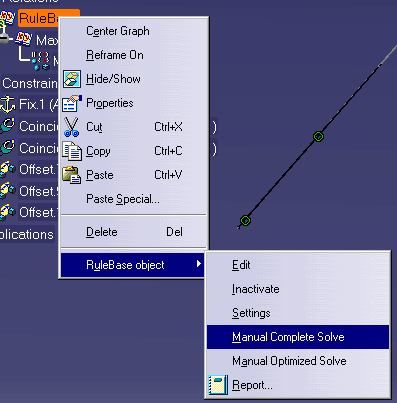
The rule will check your document for errors and display an error
message if there is a violation of a rule. The message below shows a
violation of the length rule.
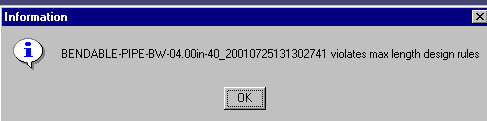
It is only necessary to run the rule when the "update" symbol
 appears next to the RuleBase
entry in the specifications tree. appears next to the RuleBase
entry in the specifications tree. |
|
6. |
The rules listed above use a
special program to access the design tables. You cannot create a rule that
accesses any other design table. You can, however, modify the output
portion of existing rules. The rules above generate an error message as
their output. You can change this output if you want. You need to know
Knowledgeware to do so. Refer to documentation for that product.
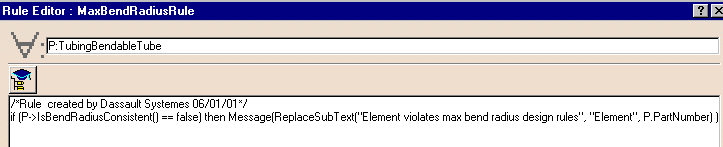
|
|
7. |
Although you cannot create a rule
that accesses a table, you can create Knowledgeware rules that use exposed
objects and attributes (most objects and attributes are exposed). Again,
you need to refer to Knowledgeware documentation if you do not know how to
create these rules. |
|
 |
 and navigate to the
directory where the rule is located. The default location is
...\intel_a\Startup\EquipmentAndSystems\XXXXX\Sample
Data, where XXXXX is the application name, such
as Tubing.
and navigate to the
directory where the rule is located. The default location is
...\intel_a\Startup\EquipmentAndSystems\XXXXX\Sample
Data, where XXXXX is the application name, such
as Tubing. 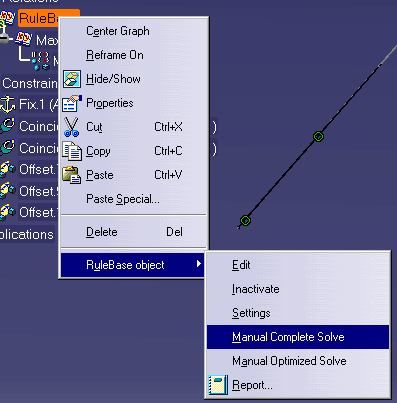
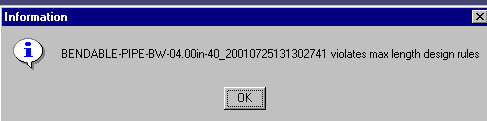
![]() appears next to the RuleBase
entry in the specifications tree.
appears next to the RuleBase
entry in the specifications tree.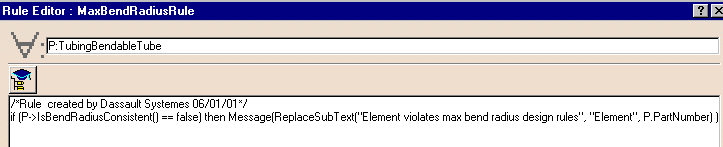
![]()