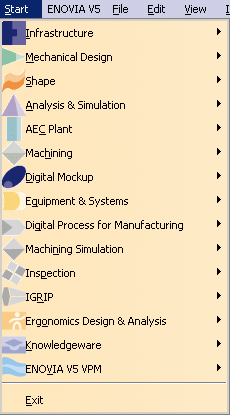
For...
See...
For more information about the Start menu, refer to the Infrastructure documentation.
| This section presents the menu bar tools and
commands dedicated to the Photo Studio workbench. Many other operations are documented in the Version 5 Infrastructure User`s Guide. |
|||||||
| Start | File | Edit | View | Insert | Tools | Windows | Help |
The Start menu is a navigation tool intended to help you toggle between different workshops. The contents of the Start menu vary according to the configurations and/or products installed.
|
|
For... |
See... |
| Infrastructure > Photo Studio |
Entering the Photo Studio workbench
For more information about the Start menu, refer to the Infrastructure documentation. |
|
The File menu lets you perform file creation, opening, saving and printing operations. Refer to the Infrastructure documentation.
The Edit menu lets you manipulate selected objects. Please refer to the Infrastructure documentation.
The View menu lets you view document contents. Please refer to the Infrastructure documentation.
|
|
For... |
See... |
| Animation | Animation Toolbar | |
| Apply Material | Apply Material Toolbar | |
| Camera Commands | Camera Commands Toolbar | |
| Light Commands | Light Commands Toolbar | |
| Render | Render Toolbar | |
| Scene Editor | Scene Editor | |
| Viewpoint | Viewpoint Toolbar | |
|
|
For... |
See... |
|
Create Box Environment |
Creating an Environment | |
| Create Spot Light | Defining the Light Parameters | |
| Create Camera | Creating a Camera from a Viewpoint |
|
|
For... |
See... |
|
Create Turntable |
Creating a Turntable | |
| Simulation | Previewing and Rendering a Turntable and Animating Scene Elements in a Simulation |
|
|
For... |
See... |
|
Apply Material |
Defining the Wallpaper + Refer to "Applying a Material" in the Version 5 - Real Time Rendering User's Guide | |
| Apply Sticker | Applying Stickers | |
| Catalog Browser | Browsing the Scene Catalog |
|
|
For... |
See... |
| Create Shooting | Defining Animation Parameters, Setting Image Quality Parameters | |
| Render Shooting | Previewing and Rendering a Turntable, Setting Image Quality Parameters | |
| Quick Render | Creating a Quick Render |
|
|
For... |
See... |
|
Look At |
See Looking At Objects in the Version 5 - DMU Navigator User`s Guide | |
| Previous view | See Creating a Light Source | |
| Next view | See Creating a Light Source | |
| Magnifier | See Magnifying in the Version 5 - DMU Navigator User`s Guide |
|
|
For... |
See... |
|
Turn Light On/Off |
See Using the Light Commands Toolbar | |
| Light View | See Using the Light Commands Toolbar | |
| Update from View | See Using the Light Commands Toolbar | |
| Toggle Light Atachment | See Using the Light Commands Toolbar | |
| Position along Normal | See Using the Light Commands Toolbar | |
| Position Specular | See Using the Light Commands Toolbar | |
| Position Direction | See Using the Light Commands Toolbar |
|
|
For... |
See... |
|
Camera Window |
See Using the Camera Commands Toolbar | |
| Update from View | See Using the Camera Commands Toolbar | |
| Manipulate Focal | See Using the Camera Commands Toolbar |
|
|
For... |
See... |
| Existing Component... | Loading Products | |
The Tools menu lets you perform image capture and album management, set user preferences and manage macros. lease refer to the Infrastructure documentation.
The Window menu lets you arrange document windows in relation one to the other. Please refer to the Infrastructure documentation.
The Help menu lets you get help on the currently active command and the product in general. Please refer to the Infrastructure documentation.