This task explains how to create a turntable which is the preliminary step before running a simulation.
A turntable lets you generate a movie of your model, permitting a better analysis of the design quality. It is a set of successive images. The movie generated consists in a rotation of the active camera around an axis.
Open the Lamp.CATProduct document.
-
Click Create Turntable
 to open the Turntable dialog box.
to open the Turntable dialog box.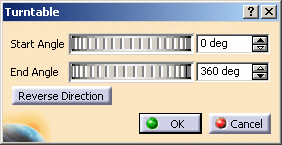
The turntable symbol is displayed on the product: 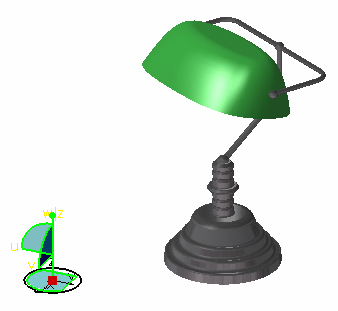
You can now define the model rotation axis. The entire product geometry will be able to rotate around that axis. -
Position the turntable along the x, y, and z axes by dragging it to the desired location using the compass:
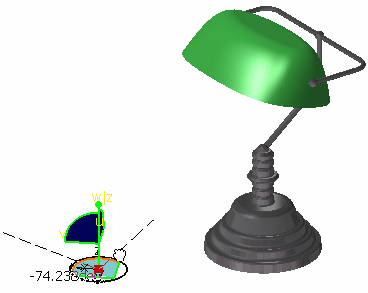
-
Rotate the turntable along the u, v and w axes:
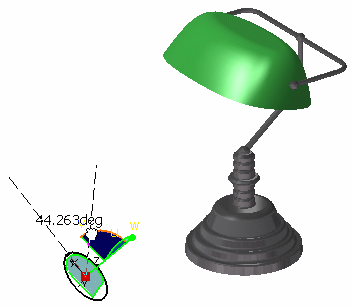
-
In the Turntable dialog box, indicate the rotation Start Angle and End Angle in degrees.
By definition, the turntable is a simple rotation animation. The rotation can be limited to less than 360 degrees (for instance a half-turn that is 180 degrees).
The end angle is identified by an arrow as shown in the picture below:
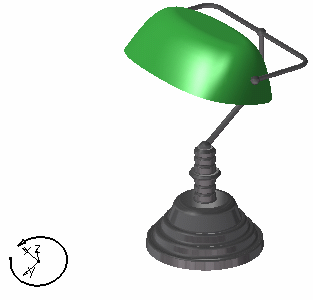

To change the rotation direction, clicking Reverse Direction. -
Click OK.
The turntable is created.
You can right-click the turntable axis in the specification tree then select Axis x object > Definition to edit the turntable rotation axis.
![]()