
Generic Tools
Manage the compass: click the adequate icon in the displayed toolbar to define the compass orientation.
View Manipulation
User Selection Filter
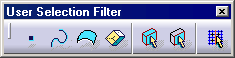
This chapter deals with generic tools available in FreeStyle Shaper. These tools are available from the Generic Tools Toolbar and the User Selection Filter toolbars and the Tools menu:
 |
Generic Tools |
|
|
Display dress-up options: set the display options then apply or remove the visualization options on selected elements. |
|
|
Display a part symmetrically: select a part, and a mirror plane. |
|
|
Display information on elements: click the icon and select any element. |
|
|
Dashboard Dialog box: visualize new Dashboard dialog box. |
|
|
Manage the compass: click the adequate icon in the displayed toolbar to define the compass orientation. |
|
|
Define an axis system: click the icon, and enter coordinates or select geometry to define the three axes. |
|
|
Create masks: select the mask type and an axis system then use the manipulators to translate and resize the mask box. |
|
|
Work with a 3D support: click this icon and select a define the 3D support type: Reference or Local (Only available with the Automotive Body in White Template license) |
View Manipulation |
|
|
|
Stretch view analysis tool: set the stretching ratio. |
|
|
Manipulate views: click the adequate icon to freeze viewpoint manipulations. |
|
|
Define views: drag and drop the compass and click the icon to define the viewpoint. |
|
|
Define Views: click this icon to reverse the viewpoint. |
|
|
Manipulate Views: click this icon to move backward in the viewpoints. |
|
|
Manipulate Views: click this icon to move forward in the viewpoints. |
User Selection Filter |
|
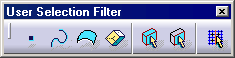 |
Select using a filter: select an object, and use the Selection Filter toolbar to manage element types and modes. |
Tools |
|
| Analyze using parameterization: select the Tools > Parameterization Analysis... command and define a filter for your query. | |
Miscellaneous |
|
| Select a support: select a point, a curve, or a surface and right-click the pictographic tag to choose the support. | |
| Edit and keep a point: right-click a point, select Edit and/or Keep this point from the contextual menu. | |
| Select using multi-output: select several elements, click OK. The Multi Output feature appears in the specification tree, grouping elements. |