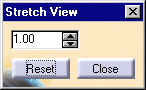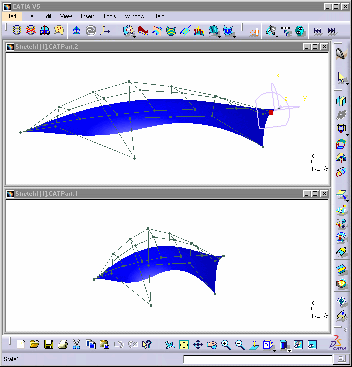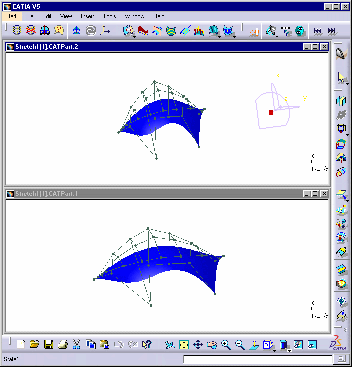|
This task shows how to use the stretch
view tool prior while analyzing a FreeStyle element.
Stretching means distorting the space view, without affecting the element
itself. It is especially useful to examine precisely the curvature of an
element from different viewpoints and with specific angles.
This stretching is done according to a ratio between the Y and X axes (Y/X)
taking the screen as a reference into the active window. |
 |
This command is only available with the FreeStyle
Optimizer and P2 mode. |
 |
Open the
FreeStyle_Part_17.CATPart document.
To make it more explicit, we choose to open two
windows (Window >
New Window) and to display them
horizontally (Window
> Tile Horizontally). |
 |
-
Select a surface and click
 to display the control points on the surface in both windows.
to display the control points on the surface in both windows.
The Control Points dialog box is displayed.
-
Click the
Stretch View
icon
 . .
|
| |
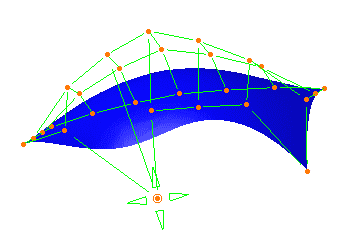
|
|
-
The control points are grayed out, meaning you cannot use
them for geometry modifications, and the Stretch View dialog box is
displayed:
|
| |
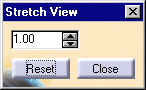 |
|
-
Modify the value in the Stretch View dialog box.
|
|
With a value of 0.5, the geometry looks like this:
|
With a value of 1.5, the geometry looks like this: |
|
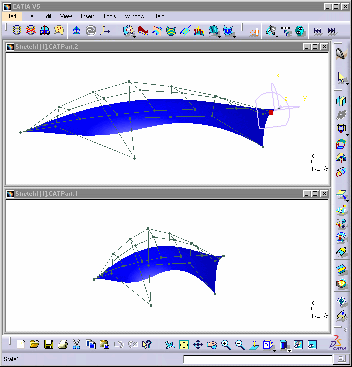 |
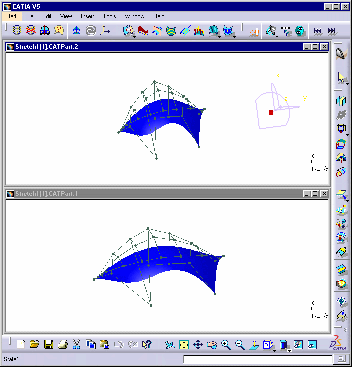 |
|
-
Click Reset.
The default value is taken into account (1.00). The view no longer is
stretched.
|
|
You could also stretch a specific area of the screen,
using a trap.
The center of the trap (cross) becomes the center of the
screen.
Using the Ctrl-key, the trap center will be located where you click
first.
|
|
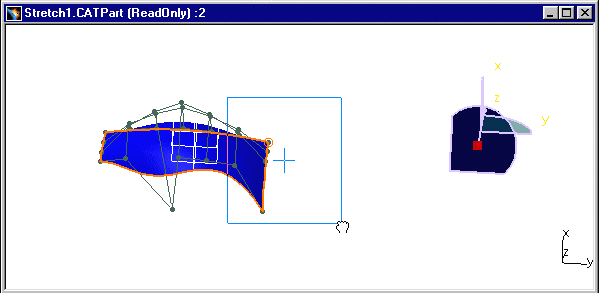
|
|
The resulting stretch looks like this: |
|
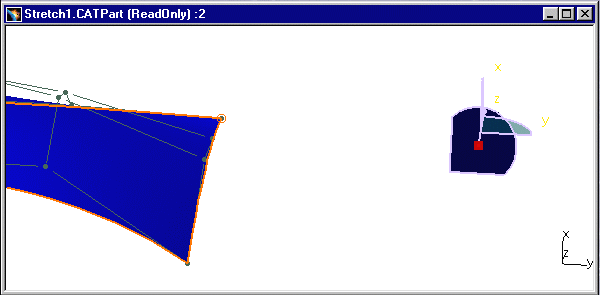
|
|
-
Click Close, the views remains, and you can continue to
deform the surface as you wish, using the control points.
|
 |
- Whatever the stretch options you choose, you can continue to use any
other FreeStyle Shaper or Optimizer capability.
For example, you could apply the Curvature analysis.
|
| |
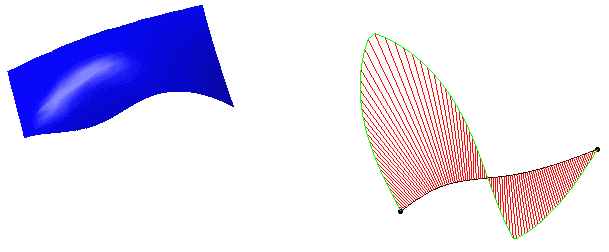
|
| |
Curvature analysis with no stretch
|
| |
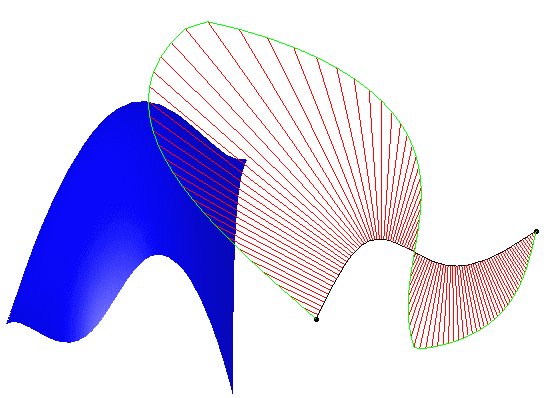
|
|
Stretched curvature analysis
|
|
- Even though the stretch is performed in reference to your screen (X
is the horizontal axis and Y the vertical one), you can still manipulate
the geometric elements as usual. You can rotate, move elements and so
forth.
|
|

|