You can access the Reaction window by clicking the
![]() icon in the Knowledge Advisor workbench.
icon in the Knowledge Advisor workbench.
The Reaction window is made up of 3 major fields: The Source Type field, the Source field and the Action field.
 |
|
|
|
A reaction is a feature that reacts to events (see Available events below) on an object called the source and that triggers an action.
The Sources field displays the selected items with which the reaction will be linked (only available if the Selection Source type is selected.)
The events available in this scrolling list depend on the source type selected in the Source type field. The reaction will be fired when one of the events detailed below happens.
| Available Events | Explanation |
| AttributeModification | The reaction is fired because of a change in an attribute state. Only available if Selection is selected. |
| BeforeUpdate | The reaction is fired before a feature is updated. |
| DragAndDrop | The reaction is fired after a feature is dragged and dropped. |
| Insert | The reaction is fired when a feature is inserted. |
| Inserted | The reaction is fired after a feature is inserted. |
| Instantiation | The reaction is fired when a User feature is instantiated. |
| Remove | The reaction is fired when a feature is removed. |
| Update | The reaction is fired right after a feature is updated. |
| ValueChange | The reaction is fired because of a parameter value change. Only available if Selection is selected. |
| FileContentModification | The reaction is fired each time the file associated with the design table is modified. |
The action is triggered by a reaction that reacts to events on an object. This field enables you to select the language in which you want to write the action (VB or the Knowledge Advisor language) and to edit the action.
|
|
Click this button to access the Action Editor. |
The action editor displayed depends on the language selected in the Action field.
If Knowledgeware action is selected, the window below is displayed.
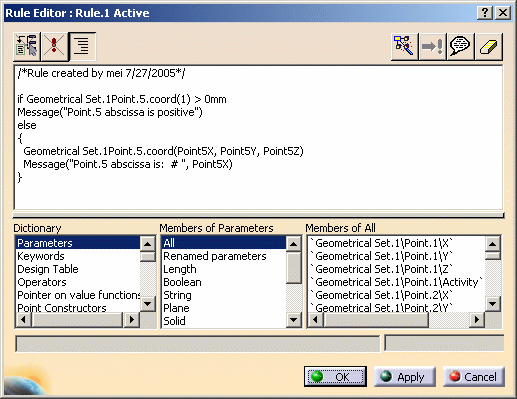 |
||
The Edition pane enables you to enter the
body of the action.
|
||
| The Dictionary is divided into 2
or 3 panes depending on the selected category: - The left-hand one displays the categories that can be used in an action. - The middle one lists the objects belonging to the selected category. - The right-hand one displays the members of the selected category. |
If VB action is selected, the window below is displayed.
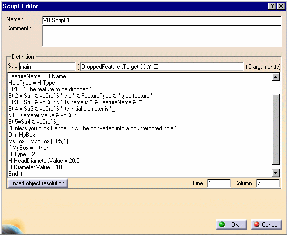 |
(Click the graphic opposite to enlarge it.) |
Creating a Reaction: DragAndDrop
Event
Creating a Reaction: Insert Event
Creating a Reaction: Inserted Event
Creating a Reaction: Remove Event
Creating a Reaction: AttributeModification Event
Creating a Reaction: BeforeUpdate Event
Creating a Reaction: ValueChange Event
Using a Reaction with a User
Feature: Instantiation Event
Using a Reaction with a Document Template:
Instantiation Event
Creating a Reaction: Update Event
Creating a Reaction: File Content Modification Event