Modification events are not available for all features. If it is the case with the feature you have selected, select the attribute in the Select a source... window and use the ValueChange event. The reaction will be launched when the attribute is modified.
For more information about the Reaction feature window, see Using the Reaction Feature Window.
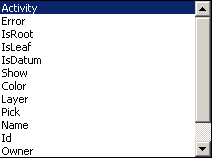
-
Open the KwrAttributeModificationEvent.CATPart file. This file contains a point that is deactivated.
-
From the Start > Knowledgeware menu, access the Knowledge Advisor workbench and click the Reaction icon (
 )
to create a reaction. The reaction dialog box opens.
)
to create a reaction. The reaction dialog box opens. 
- In the Source type field, select Selection and select Point.1 in the specification tree.
- From the Available events scrolling list, select AttributeModification.
- From the AttributesLabel scrolling list, select Activity for the reaction to be launched when the point is activated or deactivated.
- In the Action field, select VB action and enter the following text into the editor: MsgBox "Point.1 activated"
- Click OK when done. The reaction is created and is displayed below the Relations node in the specification tree.
-
Double-click Point.1 in the geometry to access the Generative Shape Design workbench.
-
Right-click Point.1 and select Point.1 object > Activate. A dialog box is displayed indicating that Point.1 is activated.
-
Click OK. Point.1 is activated.