|
|
This target parameter is a published parameter of the UDF. The optimization is launched by using a VBMacro with argument, called in a Reaction to the "Before Update" event of the UDF.
-
Open the KwrEvent_BeforeUpdate.CATPart file: It contains 3 points and a spline (called cable in this scenario).
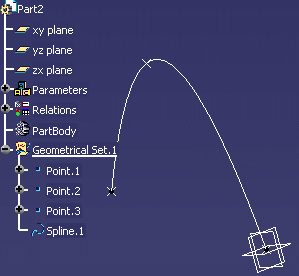
-
From the Start > Knowledgeware menu, access the Product Engineering Optimizer workbench and click the Optimize icon (
 ).
The Optimization window opens.
).
The Optimization window opens. -
Enter the following data in the Optimization window:
Problem tab Optimization type Minimization Optimized parameter distance Free parameters Geometrical Set.1\Point.3\Z Algorithm Simulated Annealing Algorithm Termination criteria Maximum number of updates: 100
Consecutive updates without improvements: 20
Maximum time (minutes): 5Constraints tab New constraint Geometrical Set.1\Point.3\Z` - max (Geometrical Set.1\Point.2\Z) ,Geometrical Set.1\Point.1\Z) <= 0mm -
Click OK in the opening dialog box, click Run optimization.
-
Select an output file and click Save.
-
Click OK when the optimization process is over.
-
From the Start > Knowledgeware menu, access the Knowledge Advisor workbench and click the Macros with argument icon (
 ).
The Script Editor opens. Enter the following data in the editor and click
OK:
).
The Script Editor opens. Enter the following data in the editor and click
OK: Argument optim Script body optim.Run false
-
Click the Reaction icon (
 ).
The Reaction dialog box opens.
).
The Reaction dialog box opens.
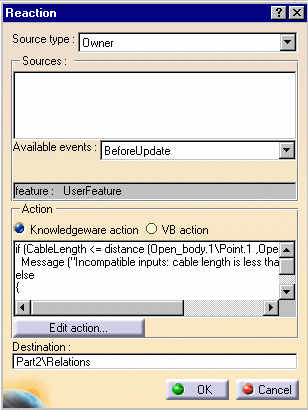 |
|
||
|
|||
|
-
Click Edit action..., paste the following script in the editor, and click OK twice:
if (CableLength <= distance (Geometrical
Set.1\Point.1
,Geometrical Set.1\Point.2
)) |
-
Double-click the root of the specification tree and select Insert > UserFeature > UserFeature Creation.... The User Feature Definition window opens.
-
In the Name field, enter the name of the UDF: Cable1 in this scenario.
-
Select the Spline, Point3, Reaction.1, VB Script.1, Optimization.1, the 4 formulas, and the parameters: they are displayed in the User Feature definition window.
|
|
Note that the UDF becomes the owner of the reaction. This reaction will be fired before the update of the UDF instance. |
-
Click the Parameters tab, select CableLength, click the Published name check box and click OK.
-
Save the file and close it.
-
Create a .CATPart file, access the Generative Shape Design workbench, and create 3 points.
-
Select Insert > Instantiate From Document.... The File Selection window opens. Select the KwrEvent_BeforeUpdate.CATPart file you saved and click Open.
-
The Insert object dialog box opens. Select Point.1 and Point.2 in the geometry or in the specification tree and click OK. The cable (UDF) is instantiated and the optimization is launched before the update.
-
Repeat steps 14 and 15: select Point.2 and Point.3 when instantiating the UDF: the cable lengths are optimized.
-
Double-click the CableLength=400mm parameter and change its value to 200mm. This cable length is optimized once again before the update.