-
Open the KwrTowHook.CATProduct file. Note that the document already contains a document template.
-
From the Start > Knowledgeware menu, access the Knowledge Advisor workbench and click the Reaction icon (
 ).
The Reaction dialog box opens.
).
The Reaction dialog box opens.
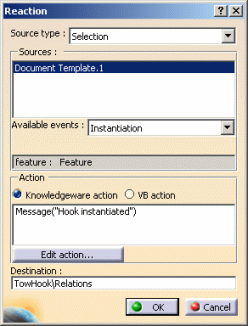 |
|
|
|
|
-
Save your file and close it.
-
Open the KwrDestinationProduct.CATProduct file.
-
From the Start > Knowledgeware menu, access the Product Knowledge Template workbench.
-
Click the Instantiate From Document... icon.
-
In the File Selection dialog box, select the KwrTowHook.CATPart file that you have saved and click Open. The Insert Object dialog box is displayed.
-
Make the appropriate selection in the geometry and click OK when done. The document template is instantiated and the reaction is launched.