|
|
-
Open the KwrUDFandReaction.CATPart file.
-
Create a parameter of Length type and assign it a formula.
|
|
|
|
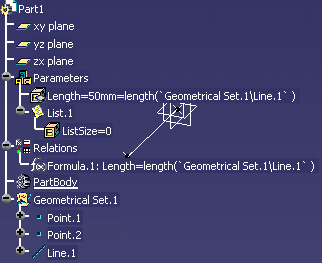 |
-
Click the Reaction (
 )
icon. The Reaction editor opens:
)
icon. The Reaction editor opens:-
From the Source type list, select Owner.
-
In the Available events, select Instantiation.
-
In the Action area, select Knowledgeware action and click Edit action. The Action editor opens.
-
Click the list in the specification tree and, in the Dictionary pane select List, and in the Member pane, double-click List.AddItem.
-
Position the cursor between the parentheses and enter Length.1 before the comma, and 0 after the coma. Click OK twice. The Reaction feature is created.
-
-
Access the Part Design workbench and select Insert > UserFeature > UserFeature creation. The Userfeature Definition window opens: in the Definition tab, enter the name of the User Feature (UserFeature1 in this scenario) and select the Line, the Reaction, and the Length parameter in the specification tree. Click OK.
The UserFeature1 is created and displayed under the Knowledge Templates node.
-
Save your file, close it, and open the KwrUDFandReaction2.CATPart file This is the file into which you will instantiate the UDF you previously created.
-
Access the Knowledge Advisor workbench, and click the List icon (
 )
to create an empty list and click OK.
)
to create an empty list and click OK. -
Create a parameter of Length type (called Length.1 in this scenario) and apply a formula to it.
-
Click the
 icon, select Length from the scrolling list, click
New Parameter of type, and click Add Formula.
icon, select Length from the scrolling list, click
New Parameter of type, and click Add Formula.
-
Select the list in the specification tree, in the Dictionary pane select List, and in the Member pane, double-click List.sum. Click OK three times.
-
-
Click the Rule icon (
 ),
click OK, enter the following script in the Rule Editor, and
click OK:
),
click OK, enter the following script in the Rule Editor, and
click OK:Message("Total Length : #",Length.1 )The total length is displayed: 0mm.
-
Access the Part Design workbench and select Insert > Instantiate from Document.
-
Select the file you created (from step 1 to step 5, KwrUDFandReaction.CATPart in this scenario) and click Open. The Insert Object window opens:
|
|
|