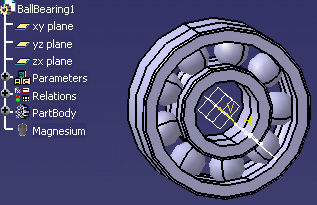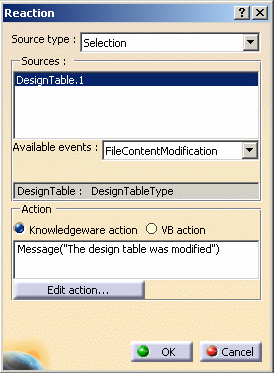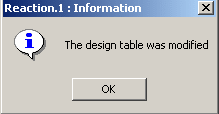|
-
Open the
KwrBallBearing1.CATPart file. The following picture is displayed.
-
Click the Design Table icon ( ).
The Creation of a Design Table dialog box is displayed. ).
The Creation of a Design Table dialog box is displayed.
-
Click Create a design table from a pre-existing
file and click OK. The File Selection dialog box
opens.
-
Select the
KwrBearingDesignTable.xls file and click Open. Click
Yes when asked if you want to associate the columns of the
tables with the parameters.
-
Click OK to apply the default configuration.
-
From the Start > Knowledgeware menu, access
the Knowledge Advisor workbench and click the Reaction icon
( ).
The Reaction dialog box opens. ).
The Reaction dialog box opens.
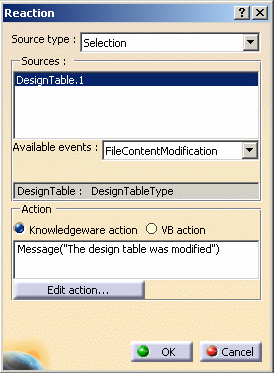 |
- In the Source type field, select Selection
and select the DesignTable.1 in the specification tree for the
Reaction to be applied to the design table.
|
- From the Available events list, select
FileContentModification.
|
- In the Action field, select Knowledgeware
action and enter the following message:
Message("The
design table was modified").
Click OK when done. The Reaction feature is added to
the Relations node.
|
-
Double-click DesignTable.1 in the specification tree.
The Design Table window is displayed.
-
Click Edit table... and change the material
of row 2 to Gold. Save your file and close it. The reaction is
launched and the message is displayed.
|