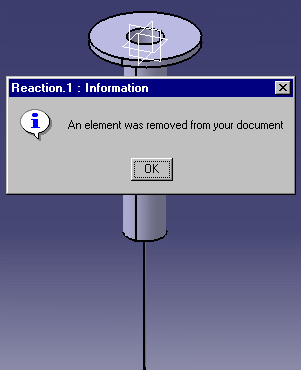-
Open the KwrSyringeAssembly2.CATProduct file.
-
From the Start > Knowledgeware menu, access the Knowledge Advisor workbench and click the Reaction icon (
 )
to create a reaction. The reaction dialog box opens.
)
to create a reaction. The reaction dialog box opens. 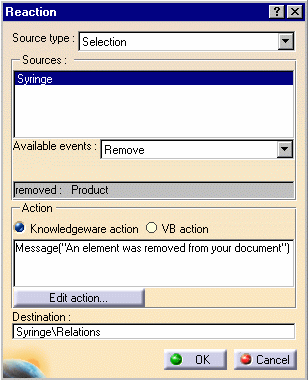
-
In the Source type field, select Selection for the Reaction to be applied to the element you select (Syringe in this example).
-
From the Available events list, select Remove for the reaction to occur after an item is removed from the CATProduct.
-
In the Action field, select Knowledgeware action and enter the following message:
Message("An element was removed from your document"): This message will be displayed when you remove a component from the CATProduct.
-
Click OK. A reaction is added to the Relations node in the specification tree.
-
-
Double-click the root of the specification tree, right-click the Syringe piston in the specification tree, and select Delete. The following message is displayed.